Have you watched a screen-sharing video lately?
Chances are, it was probably recorded with Screen Studio.
The tool is super easy to use and creates stunning screen recordings.
However, consider the tools listed below if you need to do more than record your screen (create product demos, edit videos, etc.).
Some of which (like Arcade, that’s us 👋) have similar screen recording capabilities.
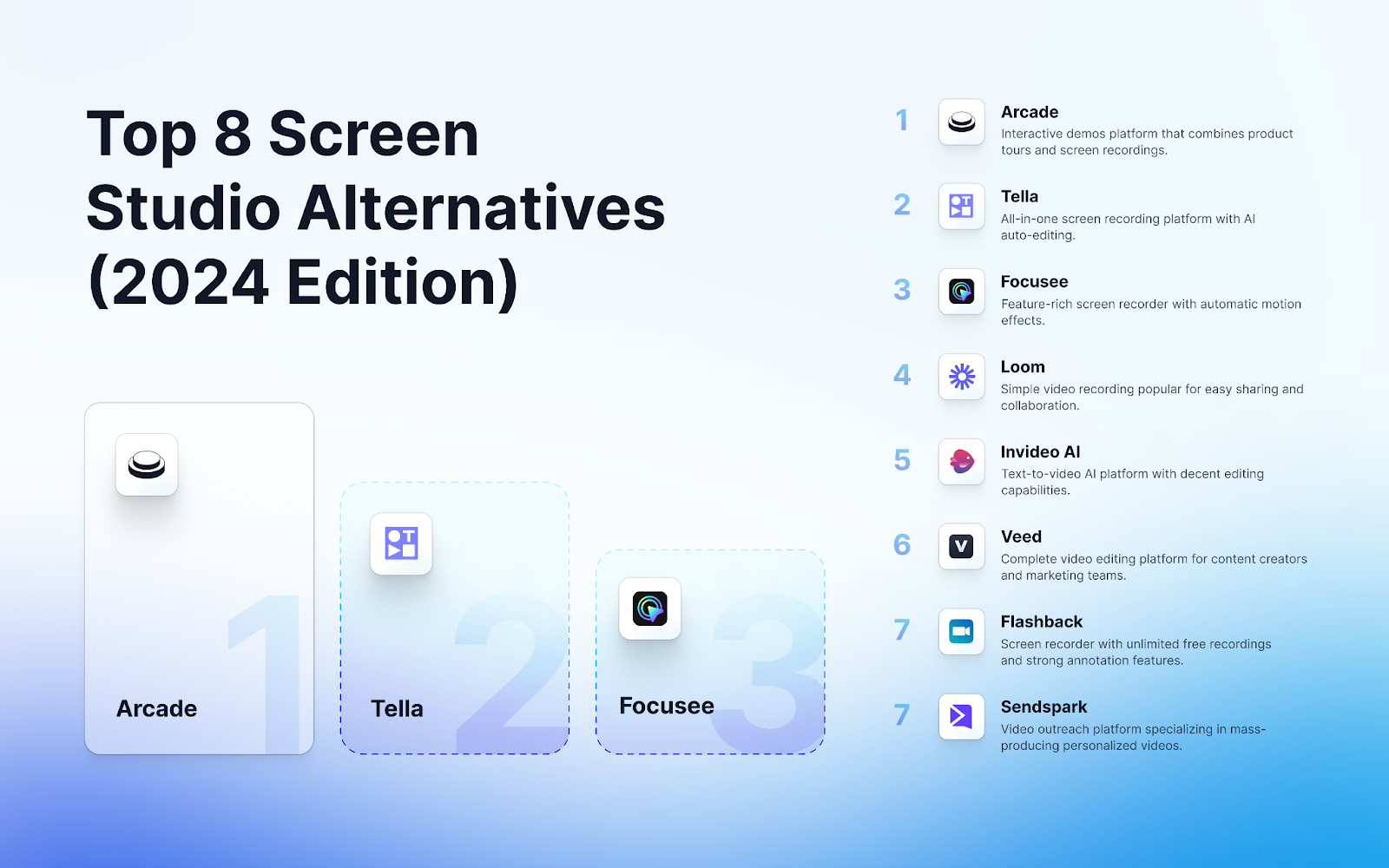
Why would you look for a Screen Studio Alternative?
Most people look for Screen Studio alternatives not because of issues with the tool but because of its limitations as a simple screen recording product.
#1 reason: You need demo capabilities
What’s a better way to show a video of your screen to your prospects?
Let them play with your product.
The best interactive demos include both “click-throughs” AND video clips. Here’s an example 👇
To build a product tour like the one above, you can:
▶️ Record videos with Screen Studio
▶️ Capture product interactions with Arcade
Or
▶️ Record BOTH videos and product interactions with Arcade
#2 reason: Editing is too limited
Screen Studio’s editing features revolve around clipping and background visuals.
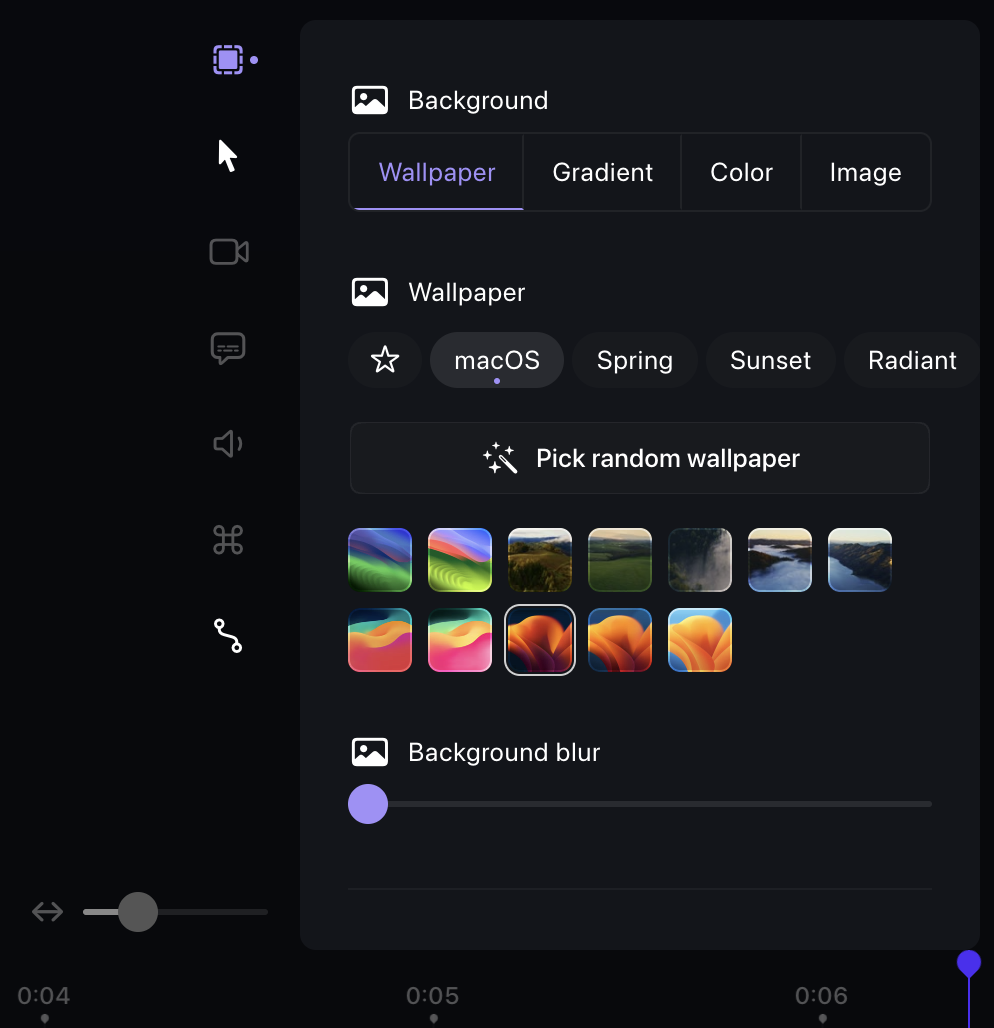
For product marketing teams who need to:
- Add different types of video recordings
- Add effects
- Make precise video edits
- Etc.
Then video editing tools like Veed are worth considering over Screen Studio.
#3 reason: You want to share recordings quickly
Screen Studio videos need to be exported into MP4 or GIF formats. You can’t copy a share link or embed code to add videos to web pages or emails.
This limits the number of use cases Screen Studio can support if you need to share walkthroughs with colleagues or record demo videos for email outreach.
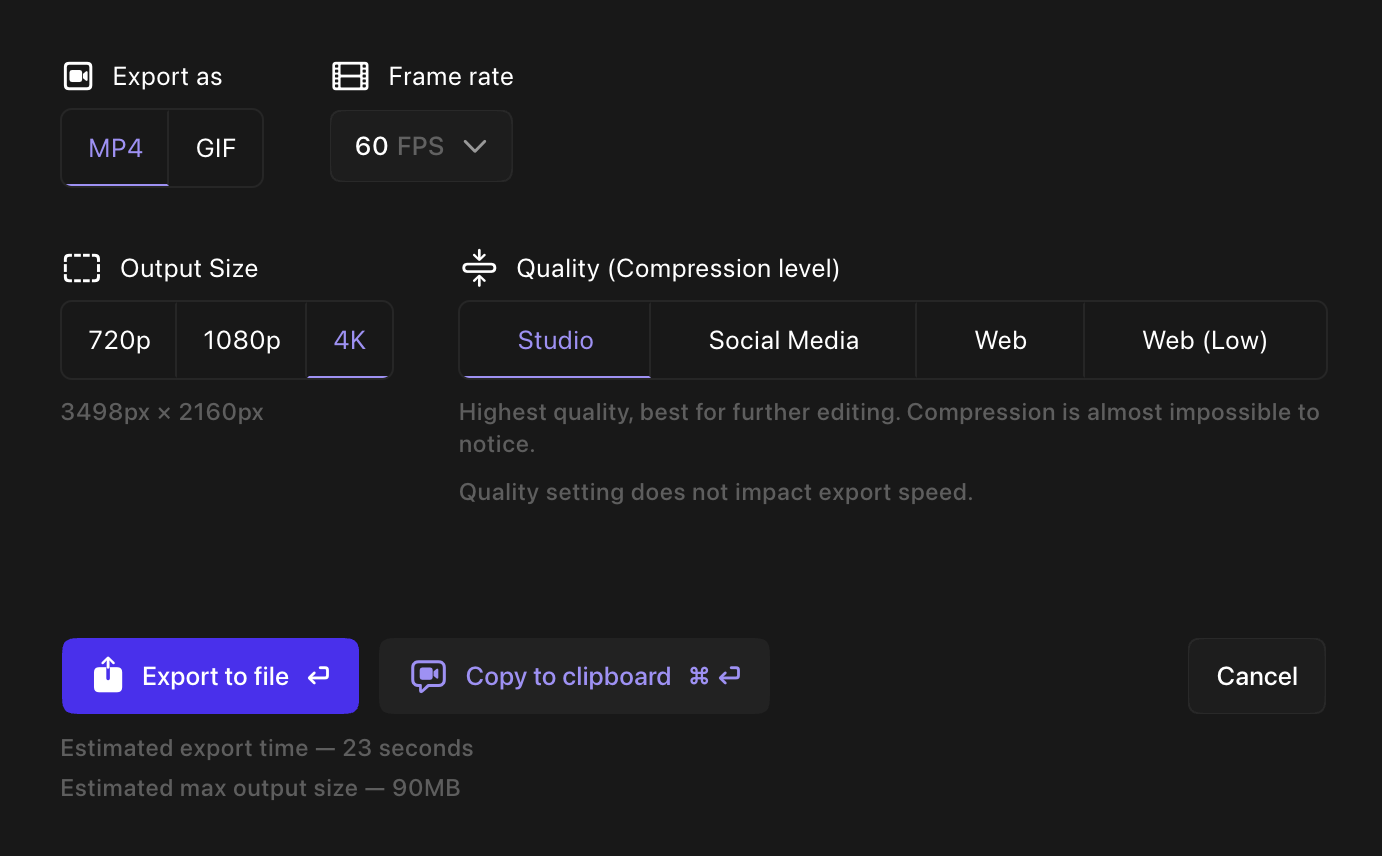
The 9 Best Screen Studio Alternatives for 2024
1. Arcade (Screen recording & interactive demos)
Public reviews: 4.7 ⭐ (G2)
Similar to: Navattic
Typical users: Product, Marketing, and Sales teams
What is Arcade?
Arcade is an interactive demo platform that lets you easily create captivating product tours and demos across devices. It’s the best Screen Studio alternative to do video recordings and product tours under one platform.
Full disclosure: While Arcade is our own product, we aim to provide an unbiased perspective on why Arcade is truly the top Screen Studio alternative on the market.
Teams at Carta, Angelist, ProductBoard, and Atlassian love Arcade because of 👇
Key Features
- No-code interactive demos: Users can record their product screens through Arcade’s Chrome extension or desktop app, and add interactive elements like tooltips and callouts, and guide prospects through the product in a hands-on experience.
- Personalization: Personalize demos at scale using custom variables, HTML Capture, and allowing tailored experiences for different users, industries, or verticals.
- Advanced effects: With branching and page morphing, users can create dynamic, choose-your-own-adventure-style demos, allowing prospects to explore the aspects of the product that matter most to them. Additionally, pan and zoom features help direct attention to key areas of the product.
- AI voiceover: Arcade offers professional synthetic voiceovers in multiple languages, enabling a polished presentation without manual recording.
- Analytics & lead capture: Reveal and capture leads as they interact with your demos. Arcade also includes real-time analytics on how prospects interact with demos, which can be synced to tools in your GTM tech stack.
- Sharing and embedding: Demos can be embedded directly on websites, shared via custom links, or downloaded as GIFs or videos for use across various platforms. This flexibility makes incorporating demos into marketing campaigns or sales outreach easy.
- HTML edits: Modify page elements and generate new ideas with AI-powered prompts – no code required.
- Collections: Combine multiple Arcades into one landing page to allow viewers to navigate between content and generate a shareable asset seamlessly.
How does Arcade compare to Screen Studio?
Arcade is best if you need to combine videos and interactive tours under one intuitive platform. It also has more design and sharing flexibility.
Screen Studio is a better option if you want to focus purely on screen recordings.
Where Screen Studio wins:
- More exporting options
- Mouse zoom-ins
- Presets (Saved recording settings)
Where Arcade wins:
- Interactive product demos
- A more comprehensive range of effects (pan a zoom, hotspots, etc.)
- Flexible embedding (links, website, custom code)
- More branding options
- Personalization (morphing, variables, etc.)
Why do companies pick Arcade (according to reviews)?
While Screen Studio is best for content creators needing simple screen recording features, Arcade is better for teams looking to create full-fledged, professional product walkthroughs.
According to public reviews, Arcade stands out with:
- Ease of use: All of Arcade’s customers report how easy it is to use.
- Customization: Arcade demos are visually stunning and always “on-brand”.
- Easy & speedy creation: Anyone can create an Arcade demo in under 10 minutes.
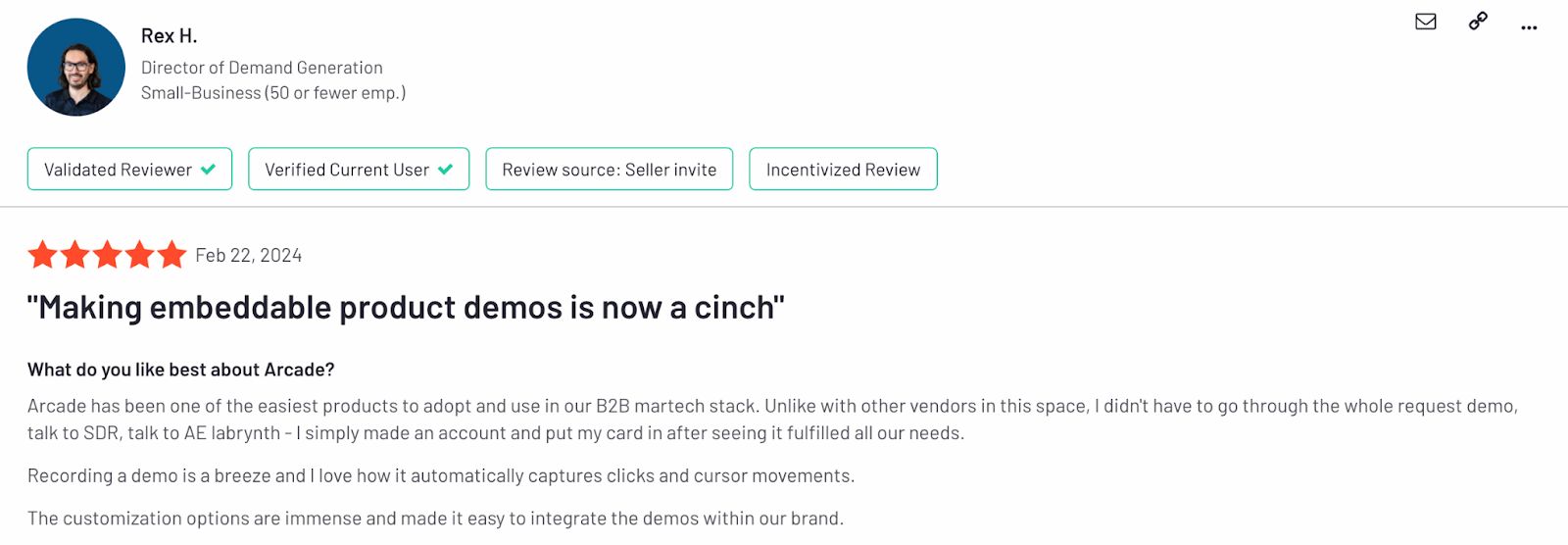
How much does Arcade cost?
Arcade offers a free plan that is perfect for users who want to create their first interactive demos. The plan includes camera recording, synthetic voiceover, demo chapters, and more.
For unlimited Arcades and more design, personalization, and sharing options, subscribe to one of three premium plans:
Pro: $32 per user per month, unlimited arcades (i.e., demos), gives you more customization and branding control over demos.
Growth: $42.50 per user per month, up to 10 users, unlimited arcades, ideal for teams, and includes advanced editing, branching, and collaboration.
Enterprise: Custom pricing. Minimum 10 users, unlimited arcades, enterprise-level security and analytics dashboards.
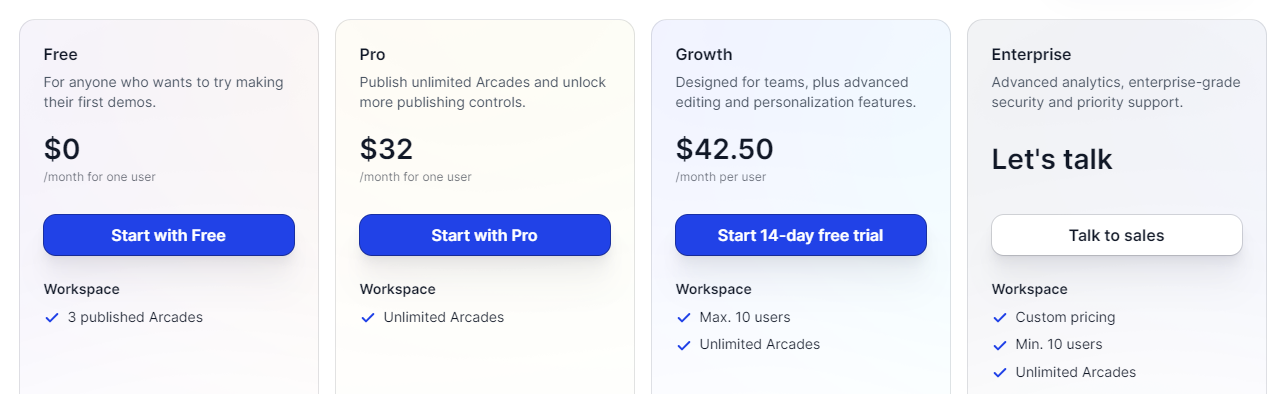
Note: The Growth plan has a 14-day trial. Try it for free to experience Arcade’s full capabilities.
2. Tella (Screen Recording)
Public reviews: 4.8 ⭐(Chrome Web Store)
Similar to: Focusee
Typical users: Content creators & product marketers

What is Tella?
Tella is an all-in-one screen recording platform designed for creators, entrepreneurs, and teams. It has shiny capabilities like AI auto-editing and video clipping (similar to Opus Clip).
It’s a great Screen Studio alternative if you need more editing capabilities and AI tools.
Key Features
- Multi-Layouts: Tella lets you create dynamic videos by switching between different layouts, such as screen-only, camera-only, or a combination of both.
- Screen recording: Users can record their screen and webcam simultaneously, making it ideal for product demos, tutorials, and online courses.
- Editing tools: Tella includes various editing features, such as trimming, splitting, adding transitions, and backgrounds.
- 4K exports: Once you've finished recording and editing, you can export your videos in 4K, making it perfect for high-quality presentations on platforms like YouTube and LinkedIn.
- Embedding and sharing: Embed videos directly on your website or share them via custom links. Viewers can interact with the videos, leave comments, or download them as needed.
- AI clips: Tella’s AI can automatically clip long videos and generate transition effects.
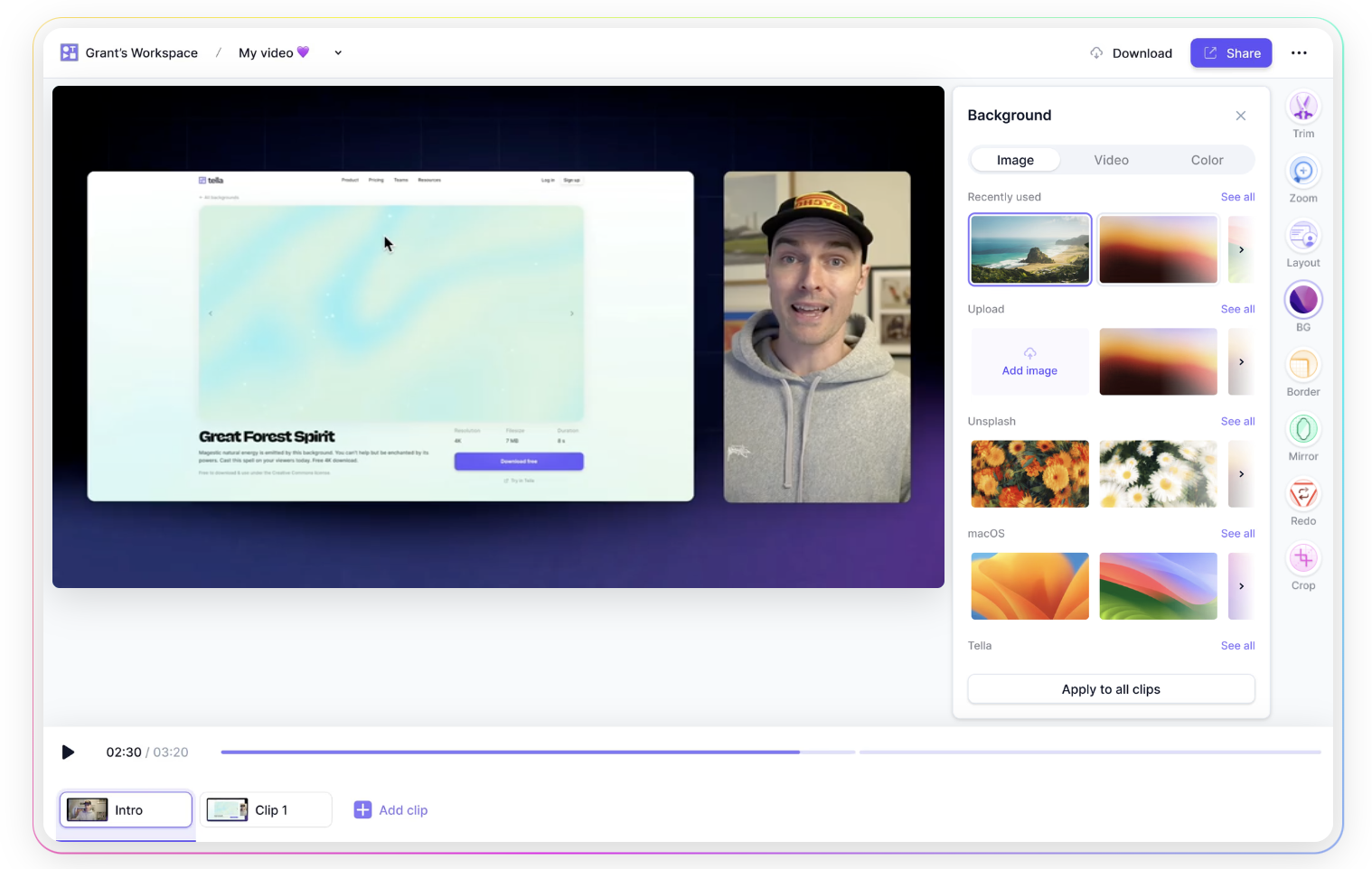
How does Tella compare to Screen Studio?
Screen Studio → high-quality screen recordings with attention to motion details and cursor visibility.
Tella → is a flexible, easy-to-use tool that produces polished video content quickly.
Key Differences 👇
- Motion Effects: Screen Studio excels with automatic zoom and cursor effects for tutorials, while Tella focuses on multi-layout switching for more dynamic presentations.
- Editing flexibility: Tella offers more robust post-recording editing features and multi-layout options, whereas Screen Studio is optimized for smoother screen recording with minor edits.
How much does Tella cost?

Pro Plan ($15/month): Unlimited videos and recording duration, AI editing, 4K export, 60 FPS export for videos up to 5 minutes.
Premium Plan ($39/month): Includes everything in Pro, plus custom branding, custom domain, video analytics, and advanced sharing options.
Key Difference: Tella operates on a subscription basis with more flexible branding and analytics, while Screen Studio offers one-time payment plans focused solely on screen recording.
3. Focusee (Screen Recording)
Public reviews: 3.9 ⭐(Product Hunt)
Similar to: Tella
Typical users: Content creators & product marketers
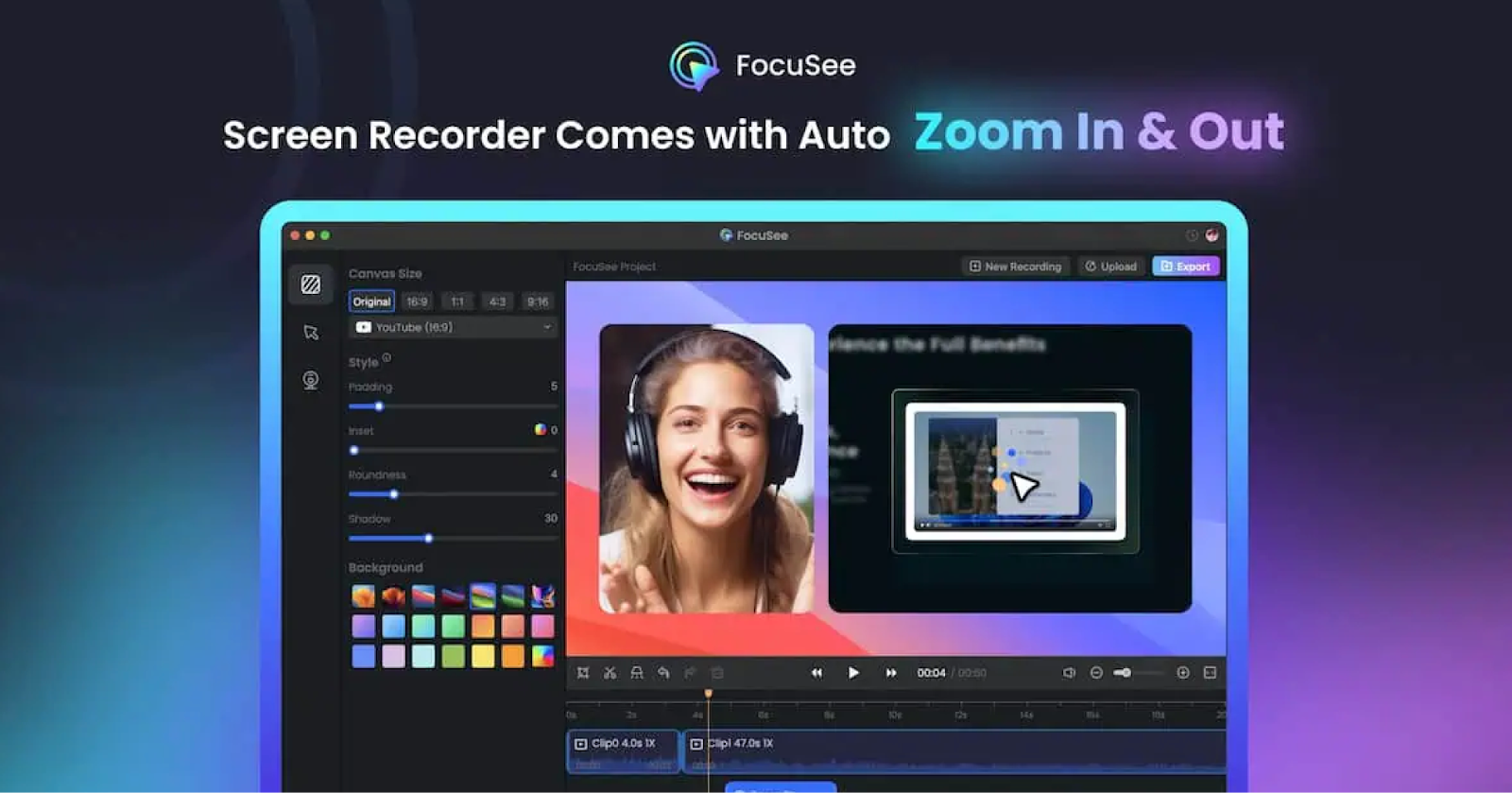
What is Focusee?
FocuSee by Gemoo is a screen recording software designed to create polished, professional-grade videos with minimal effort.
It’s similar to Screen Studio with more editing options.
Key Features
- Automatic zoom and cursor tracking: FocuSee automatically tracks cursor movements and applies zoom-in effects to emphasize specific screen areas during recording.
- Motion blur: FocuSee offers motion blur effects to enhance the visual quality of movements during recordings, making transitions smoother and more natural.
- Customizable presets: Create presets for settings like zoom levels, cursor effects, and layouts, allowing consistent recording styling.
- Auto captions: FocuSee automatically generates captions using speech recognition, which can be edited in post-production.
- Custom layouts: Users can choose from recording layouts (side-by-side or overlay) and add customized backgrounds. ❗Not as visually appealing as Screen Studio*
- Watermarks: Videos can include watermarks to protect intellectual property and reinforce brand identity.
- Editing: Simple editing features like trimming, cropping, and adjusting playback speed.
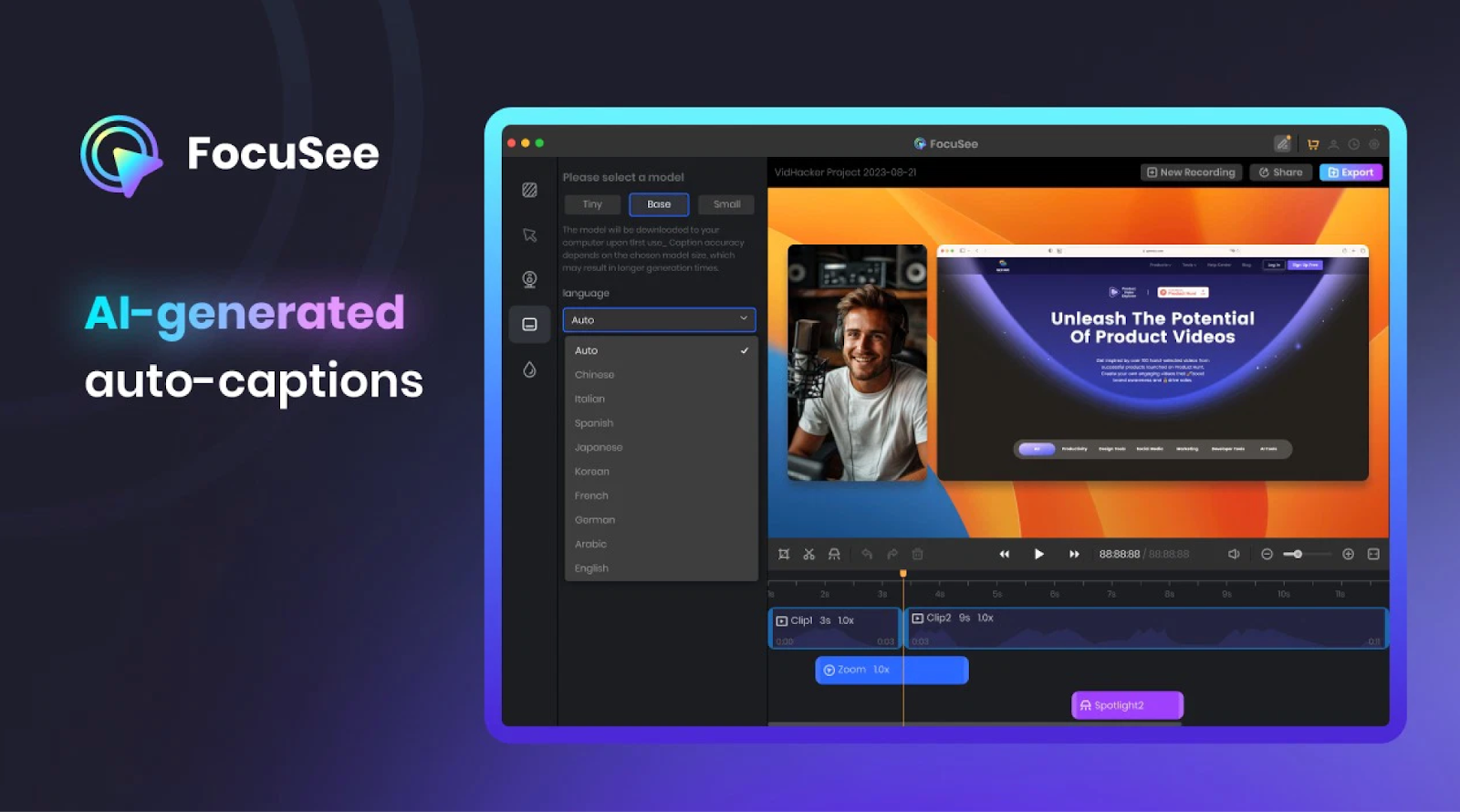
How does Focusee compare to Screen Studio?
FocuSee is more feature-rich, particularly for users needing automated captions and interactive elements. FocuSee also includes interactive features like quizzes and call-to-action buttons, which Screen Studio lacks.
Screen studio → High-quality screen recording with a focus on smooth visuals.
Focusee → Automated screen recording with advanced post-production tools.
💡Customers have recently been reporting issues with Focusee. The product is fairly new to the market and still lacks Screen Studio’s stability.
How much does Focusee cost?

Focused’s pricing is similar to Screen Studio’s, including one-time payment options based on the number of devices you need to record on:
- 1-Computer Plan: $69.99 (lifetime), includes usage on one device, free updates, and interactive video elements for videos hosted on Gemoo Cloud.
- 2-Computer Plan: $95.99 (lifetime), same features as the 1-computer plan but for two devices.
- 5-Computer Plan: $179.99 (lifetime), supports five devices.
4. Loom (Screen Recording)
Public reviews: 4.7 ⭐(G2)
Similar to: Sendspark
Typical users: Tech workers in distributed teams
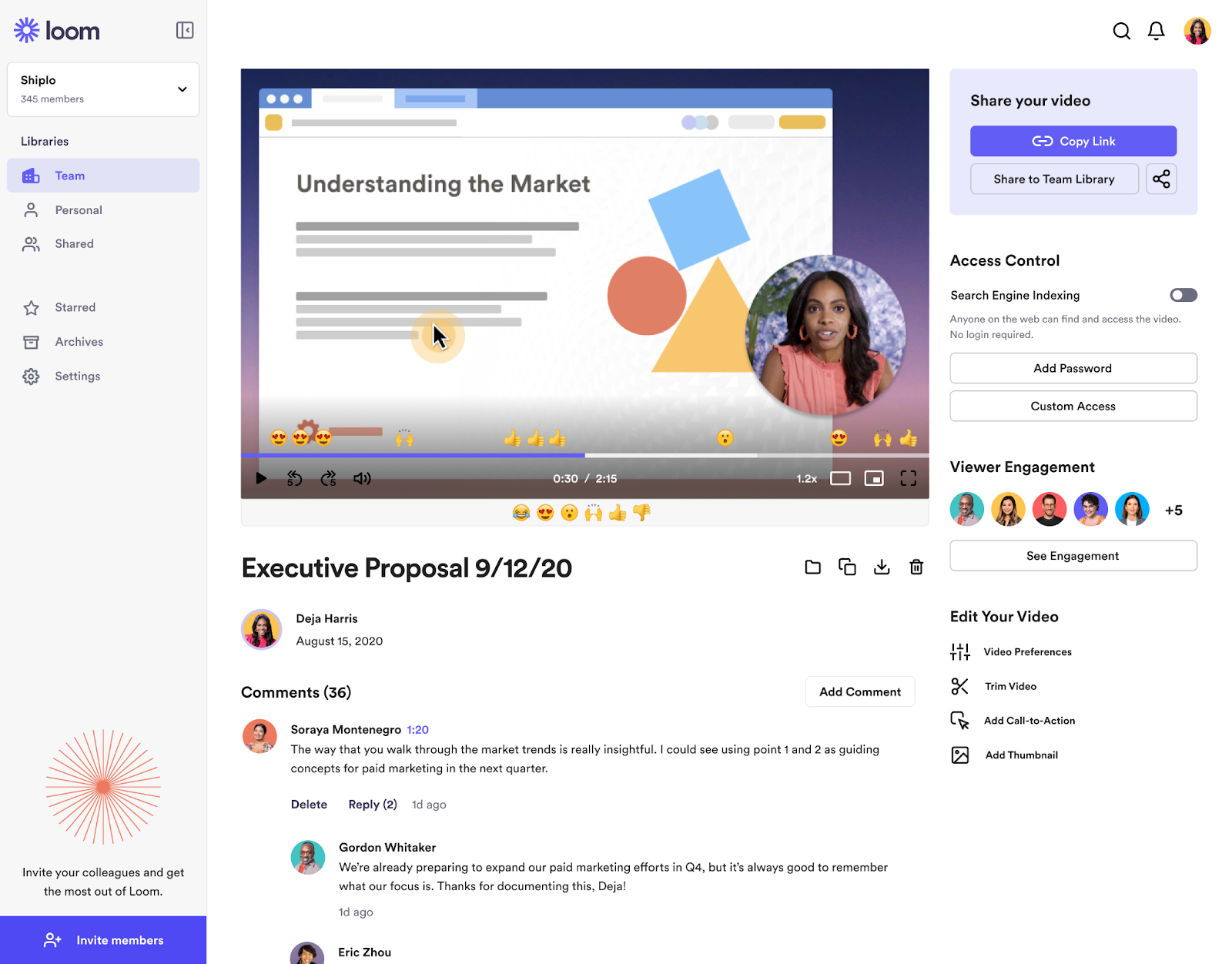
What is Loom?
Loom is a screen recording platform that lets people record themselves and their screen to reduce unnecessary meetings. It’s mostly used to share information internally but can also be handy when sharing walkthroughs with prospects and customers.
It’s a good alternative to Screen Studio if the presenter narrates most of your product walkthroughs and doesn’t need special motion effects like cursor zoom.
Key Features
- Screen recorder: Record your screen and camera with Loom’s Chrome extension, desktop, or mobile app. You can record your entire screen or specific tabs or parts of it.
- Engagement and insights: Viewers can react to your videos with emojis. View where people are engaged and where they drop off.
- Sharing: Send links to your videos and control who can see them.
- Workflow integrations: Since Atlassian purchased Loom in 2023, they’ve added workflow integrations like the ability to create Jira tickets from Loom videos.
- AI: Automatically summarize your videos and create action items for your team or colleagues.
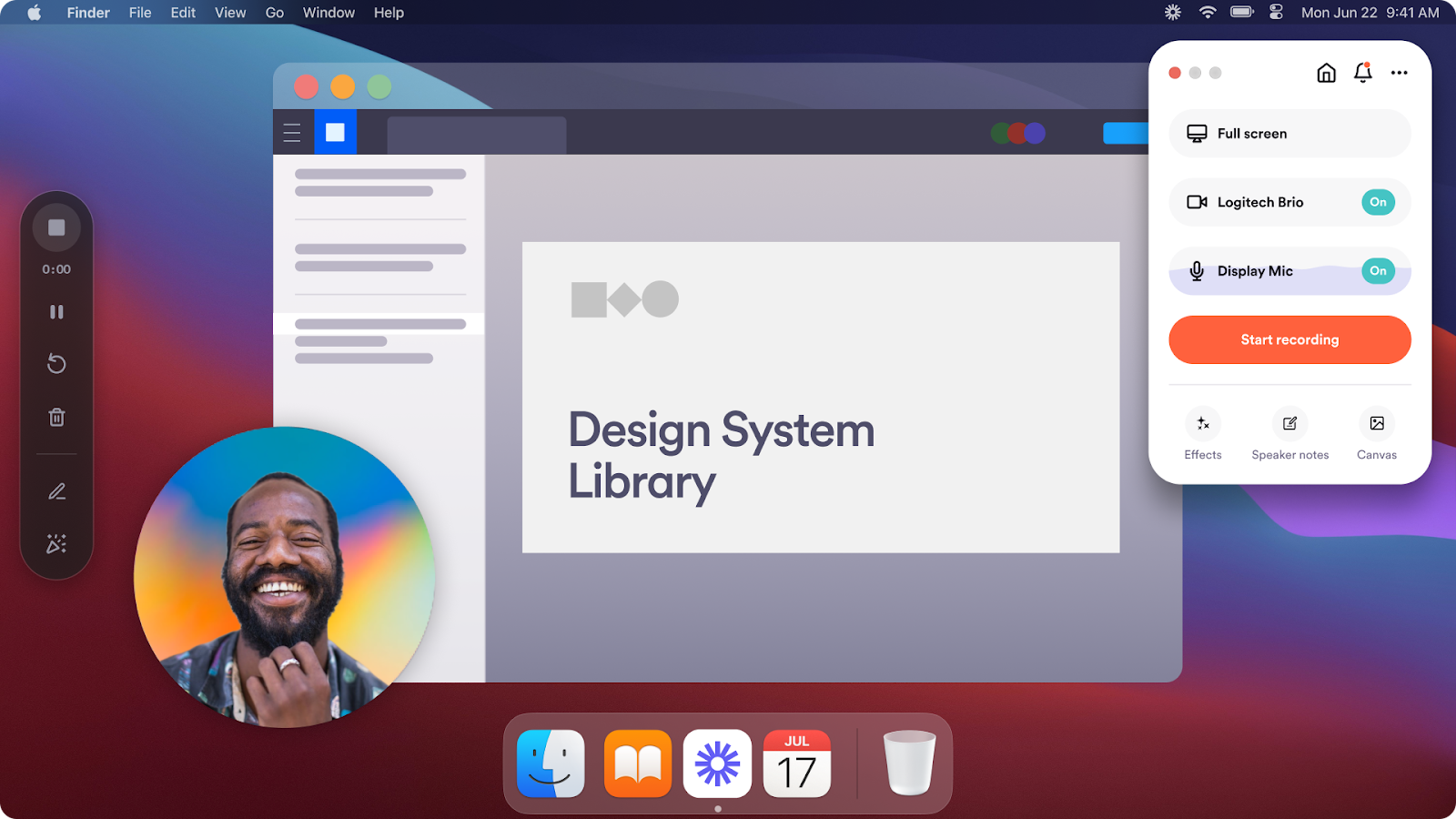
How does Loom compare to Screen Studio?
Loom is more suited for quick video communication and screen recordings, especially for teams, while Screen Studio offers more visual customization and motion effects to produce highly polished videos.
Screen Studio → Visually appealing, on-brand videos.
Loom → Ease of sharing and collaboration.
Why do companies pick Loom?
According to G2, people choose Loom because of:
- Time-to-value: You can sign up for a free Loom account, record a video, and share it with someone else in less than 5 minutes.
- Ease of use: Anyone within a company can record videos with Loom or watch videos shared with them.
- Cost: Although Screen Studio is, too, Loom remains a very affordable solution.
How much does Loom cost?
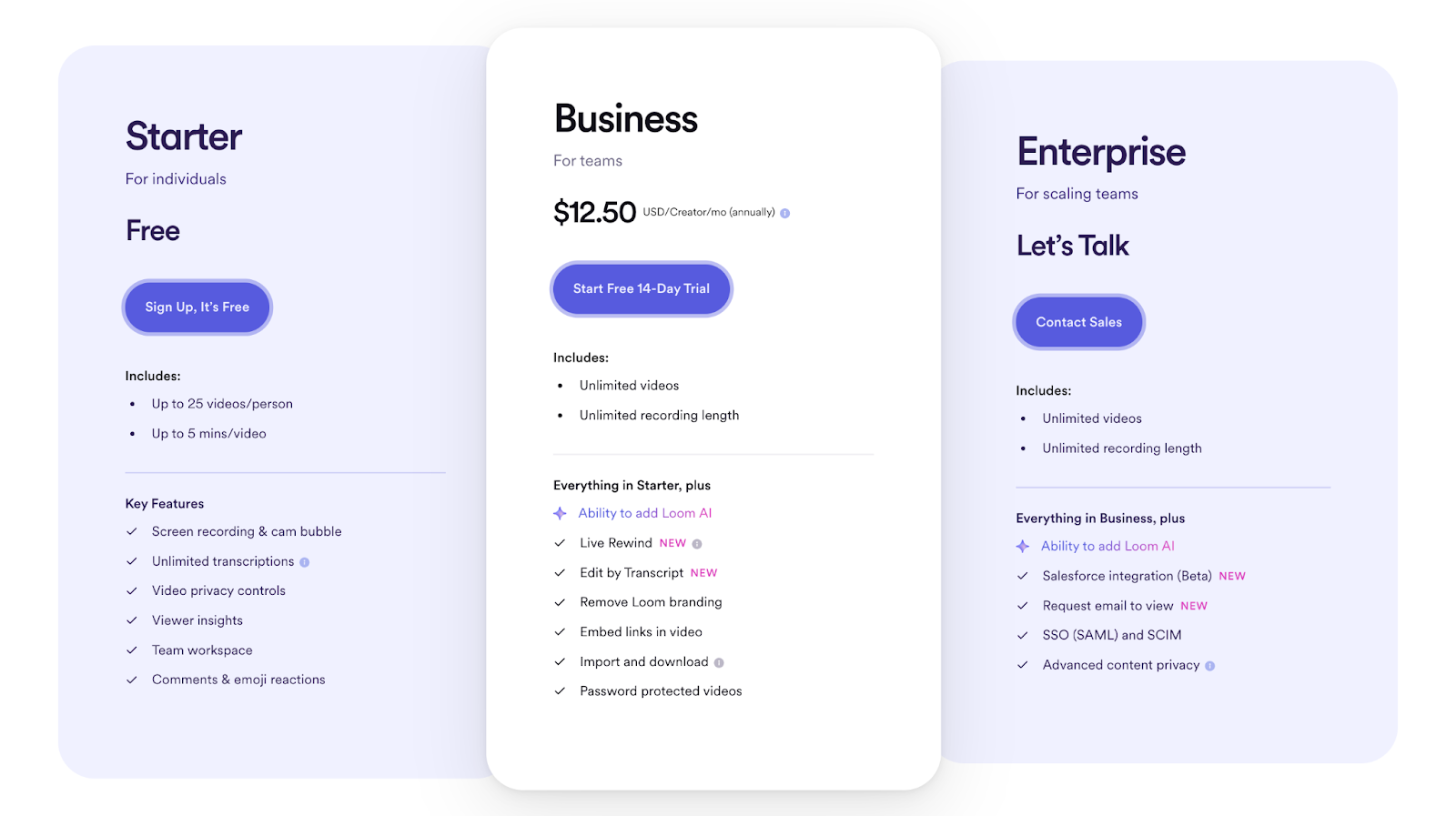
Loom has free, paid, and enterprise plans:
- Starter Plan (Free): Includes 5-minute video recordings, up to 25 videos or screenshots, viewer insights, and basic reactions.
- Business Plan ($12 per month, billed annually): Offers unlimited video storage, up to 6-hour video recordings, custom branding, calls to action, and engagement insights.
- Enterprise Plan (Custom pricing): Provides everything in the Business plan plus advanced admin controls, single sign-on (SSO), and additional security features.
Key differences: Loom's pricing focuses more on video creation and screen recording, while Screen Studio charges one-time fees per device.
5. Invideo AI (Video Generation & Editing)
Public reviews: 4.5 ⭐ (G2)
Similar to: Canva’s AI video generator
Typical users: Content creators
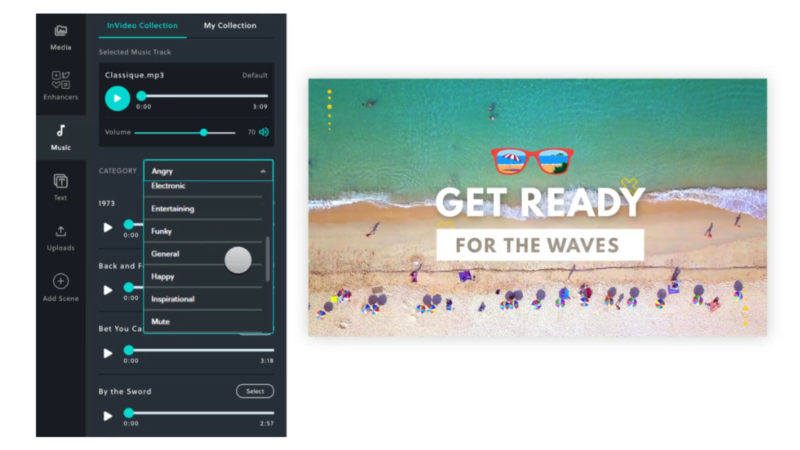
What is Invideo AI?
Invideo AI evolved into a text-to-video AI platform. Based on simple text prompts, it lets you create publish-ready videos with visuals, subtitles, and voiceovers.
It’s a good alternative to Screen Studio if you want to complement screen recordings with AI-generated content and edit both in Invideo’s editor.
Key Features
- Templates: Over 7,000+ customizable templates designed for various use cases, making it easy to start creating professional-quality videos quickly, even for beginners.
- AI tools: InVideo offers AI script generation and AI text-to-video conversion, allowing you to turn scripts, articles, or blog posts into videos in minutes.
- Stock library: Access to over 16 million stock images and videos, along with a music and sound effects library, making it easy to add media assets without leaving the editor.
- Editing features: Includes options to trim, crop, add transitions, apply effects like lens flares, and use color correction tools for enhanced visuals. Users can also add voice overs or convert text to speech.
- Exporting: Videos can be exported in various formats and dimensions (portrait, square, landscape), optimized for different social media platforms. Real-time previews and fast rendering make it efficient for frequent content creators.
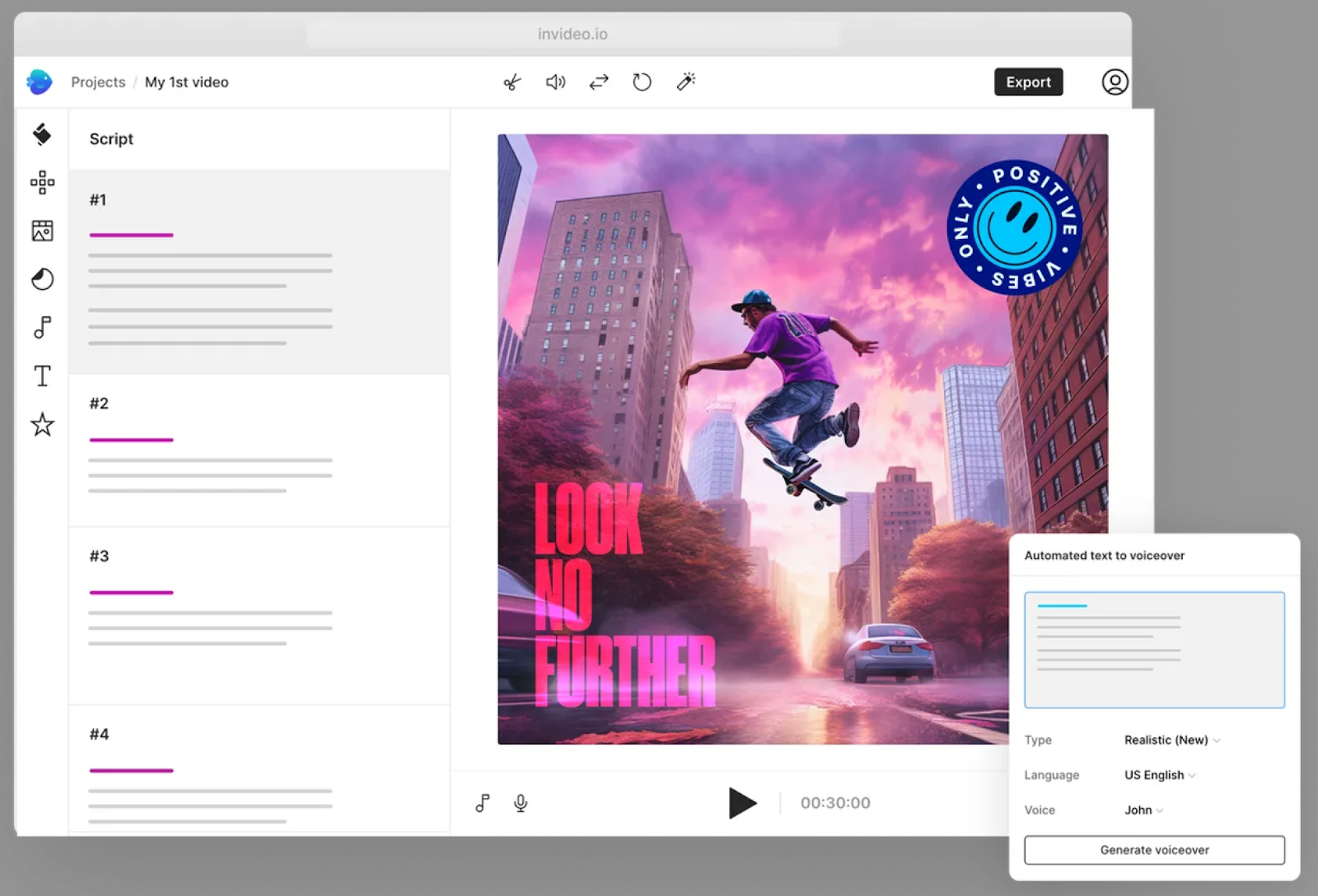
How does Invideo AI compare to Screen Studio?
Screen Studio → more advanced screen capture tools like cursor zooms, background styles, and video trimming.
InVideo → Template-based video creation and AI-assisted editing. Not as strong for screen captures.
Why do companies pick Invideo AI?
Invideo AI is a good choice for marketing teams that need to produce a large number of creative experiments without relying on editing.
The app is super easy to use. Anyone can create and edit videos in Invideo.
💡Important caveat: Pricing can increase quickly as you reach the app’s limits (storage, iStock photos, minutes of AI generation).
How much does Invideo AI cost?
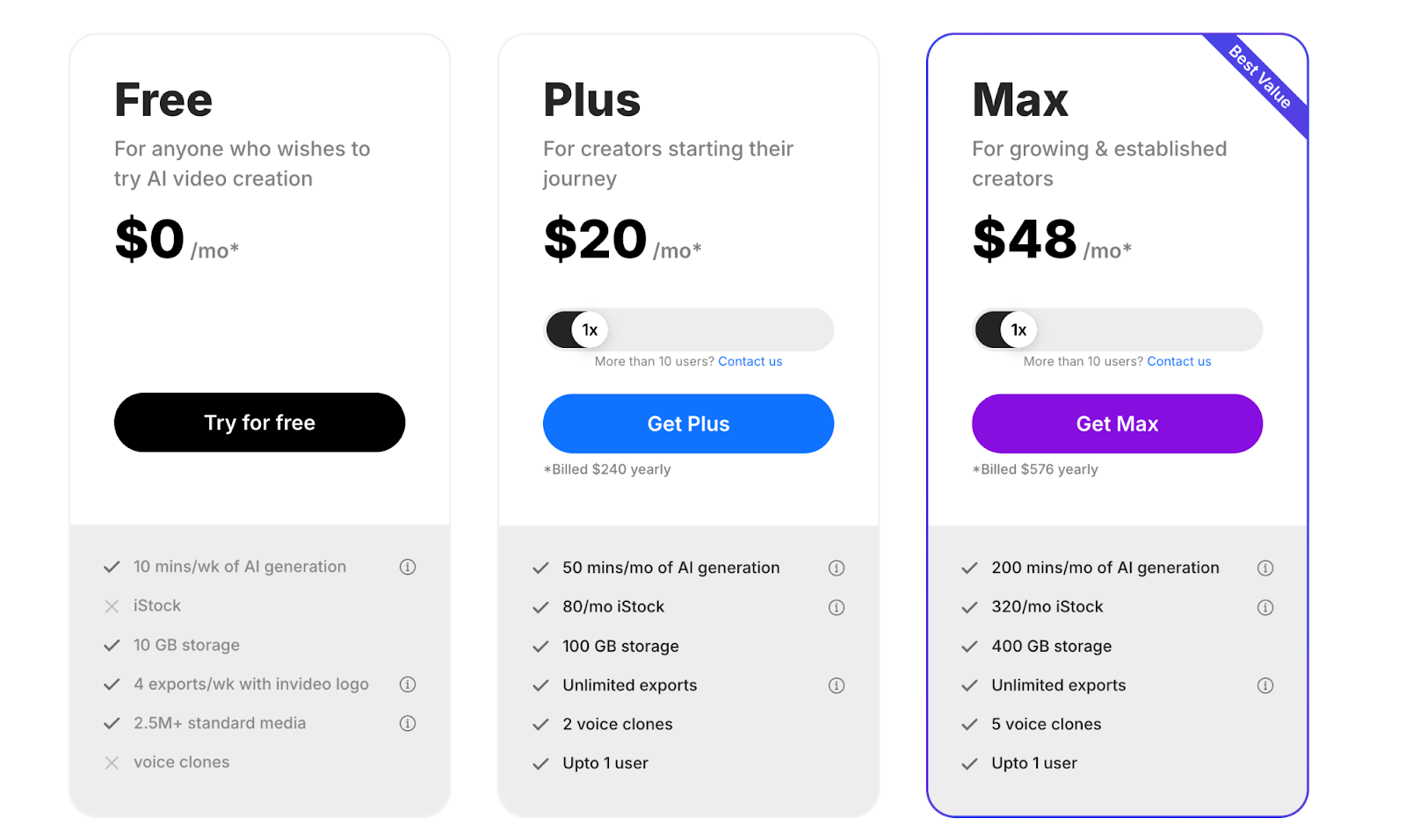
Key differences: Invideo provides more AI video generation capabilities and a larger stock library than Veed for a similar price. However, Invideo’s cost will rise faster than Veed’s as you scale usage.
Invideo’s pricing plans include:
- Free Plan: Offers limited features, including watermark exports and access to basic templates.
- Business Plan ($15/month): Removes watermarks, allows 60 video exports per month, access to 10 iStock media assets, and priority support.
- Unlimited Plan ($30/month): Includes unlimited exports, access to 120 iStock assets, and team collaboration tools.
6. Veed (Video Editing)
Public reviews: 4.6 ⭐(G2)
Similar to: Invideo
Typical users: Content creators
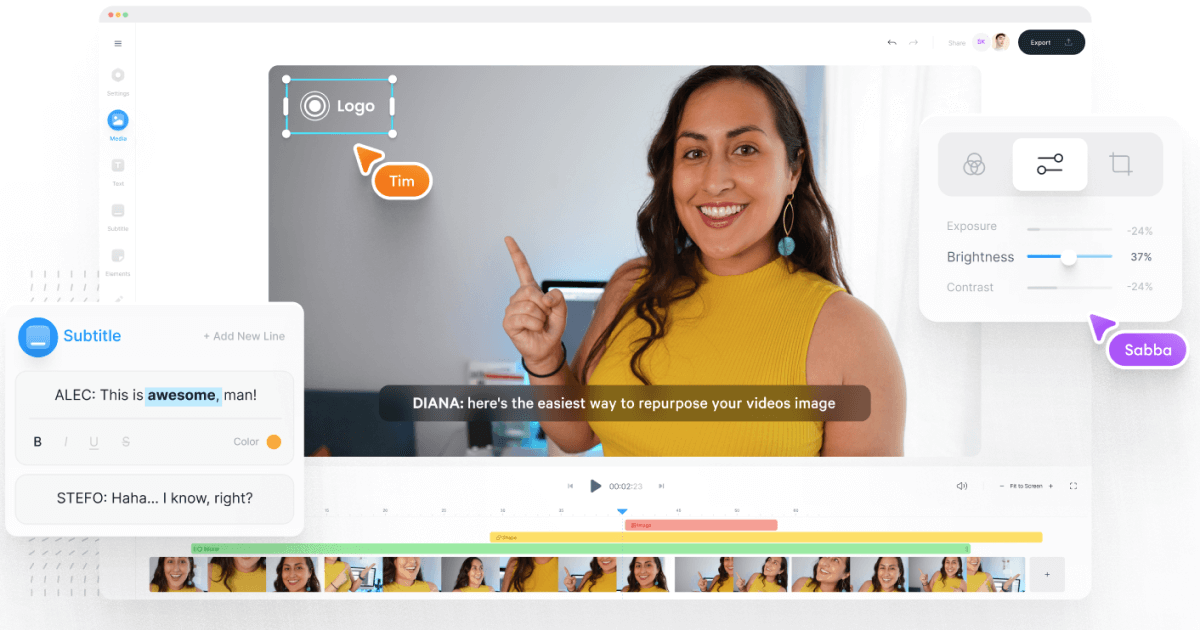
What is Veed?
Veed.io is a video editing platform that offers a wide array of features for content creators, businesses, and teams looking to create, edit, and share professional-quality videos.
Veed is more of a complement to Screen Studio if you need to make further edits to your Screen Studio video files.
Key Features
- Video editing: Veed.io provides essential tools like trimming, cutting, adding filters, and resizing videos for different social media platforms.
- AI tools: Text-to-video generation, auto-subtitles, and text-to-speech voiceovers. You can easily generate entire videos from text prompts.
- Collaboration: Veed.io allows for team collaboration with real-time editing and feedback, making it perfect for marketing and media teams that need to collaborate on content.
- Subtitles and translation: Automatically generate subtitles in multiple languages, making content more accessible to global audiences. You can also translate audio and video into over 100 languages.
- Stock library: Access a library of over 2 million royalty-free stock video and audio assets, helping users create polished content quickly.
- AI avatars & voice cloning: Users can add AI avatars to their videos or use AI voice cloning to generate voiceovers without manual recording.
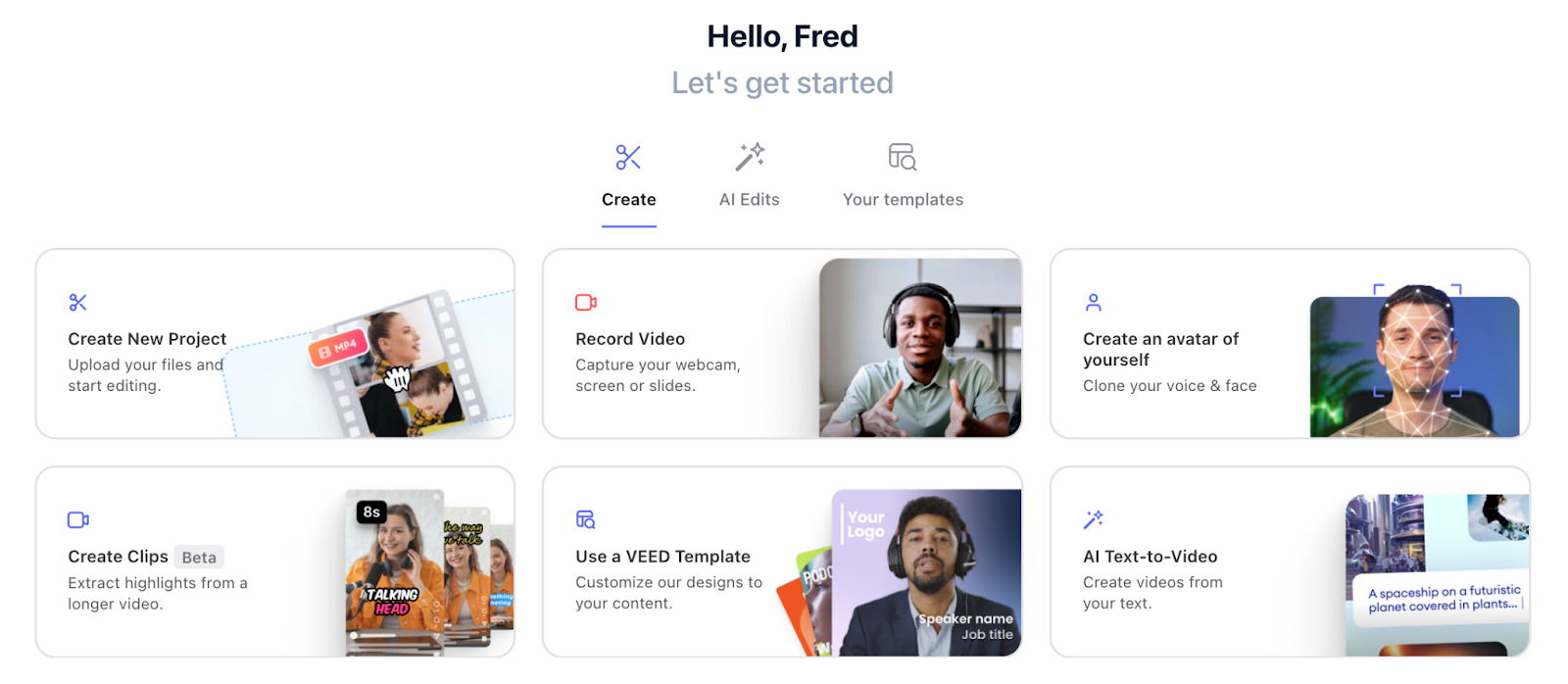
How does Veed compare to Screen Studio?
Veed → more comprehensive platform for video editing, social media content creation, and team collaboration with advanced AI features.
Screen Studio → focuses on high-quality screen recording and basic editing, making it more suited for product demos and tutorials.
How much does Veed cost?

Veed’s has a ton of free capabilities that you can leverage before committing to a paid plan. If you need more features and storage, choose from 4 plans:
- Free plan: Basic editing tools with watermarked exports and 720p resolution. Lacks features like auto-subtitles.
- Basic plan ($18/month): No watermark, higher resolution exports, and 25GB storage. More tools but limited AI and stock assets.
- Pro Plan ($30/month): Advanced tools, unlimited exports, 100GB storage, and access to AI tools like auto-translations.
- Business Plan ($59/month): 400GB storage, priority support, and full access to AI and collaboration features.
Key Differences: Veed.io uses a subscription model with cloud-based editing and AI tools, whereas Screen Studio is a one-time purchase focused on high-quality screen recording without AI features.
7. Flashback (Screen Recording)
Public reviews: 4.6 ⭐(G2)
Similar to: Focusee
Typical users: Freelancers
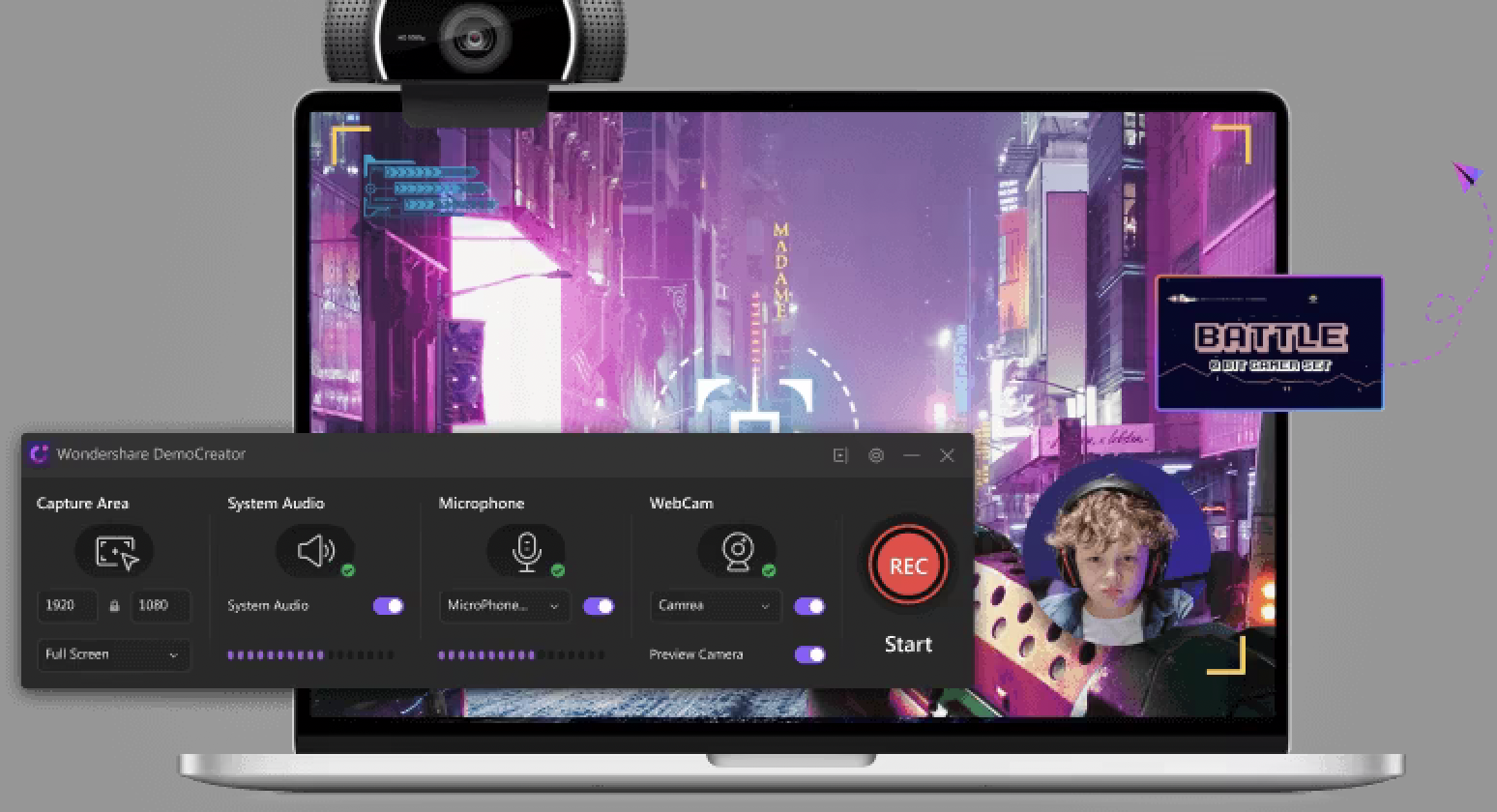
What is Flashback?
Flashback is a screen recorder that’s a bit outdated but has unlimited time limits on its free plan and robust annotation features.
It’s similar to Screen Studio with more editing options.
Key Features
- Screen recording: Capture your entire screen, specific windows, or custom areas. It supports multi-monitor recording and can capture from your webcam and microphone simultaneously.
- Flashback Pro: The Pro version includes full video and audio editing capabilities such as trimming footage, adding text, images, and annotations, and incorporating transitions and blurs. It even allows frame-by-frame editing for precise control.
- Scheduled recording: You can set up scheduled recordings to capture screen activity automatically at a predetermined time.
- Export & sharing: You can export recordings in multiple formats like MP4, AVI, or GIF, and directly upload videos to YouTube or share them via FlashBack’s cloud service, FlashBack Connect.
- Annotations & effects: Add highlights, captions, and even zoom effects to focus on important sections of your video. You can also blur sensitive information for security.

How does Flashback compare to Screen Studio?
Flashback → better for users who need extensive editing and sharing features.
Screen Studio → ideal for those seeking a streamlined, high-quality screen recording tool without complex editing.
How much does Flashback cost?
Unlike many free tools, FlashBack Express (the free version) allows you to record without watermarks or time limits.
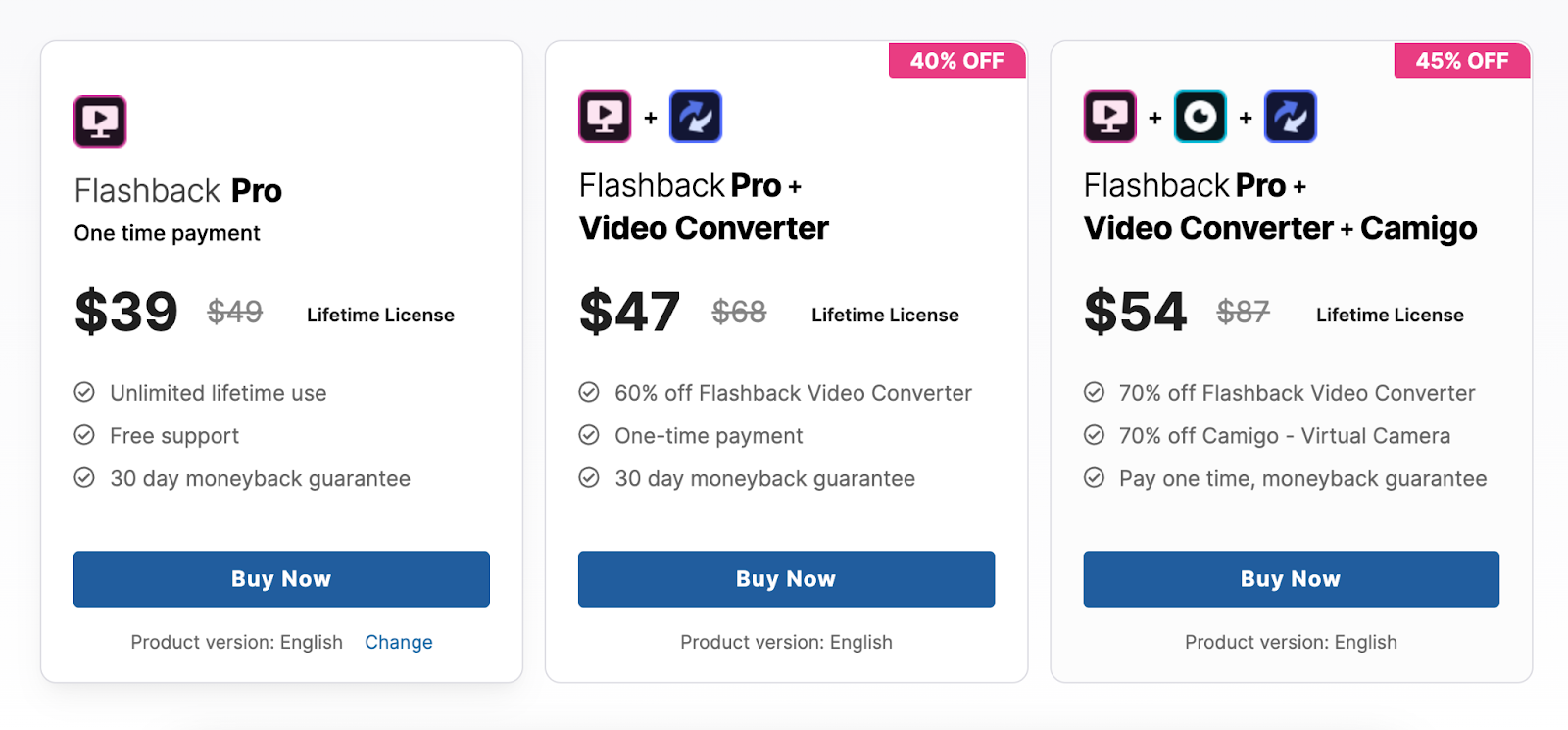
FlashBack’s plans:
- Pro Plan: $39 one-time payment for lifetime use, including all screen recording and editing features (frame-by-frame editing, annotations, and zoom effects). Free support and a 30-day money-back guarantee.
- Pro + Video Converter: $47 for lifetime use, adding video format conversion features.
- Pro + Converter + Camigo: $54 includes virtual camera features.
8. Sendspark (Sales Videos)
Public reviews: 4.8 ⭐ (G2)
Similar to: Loom
Best for: B2B revenue teams
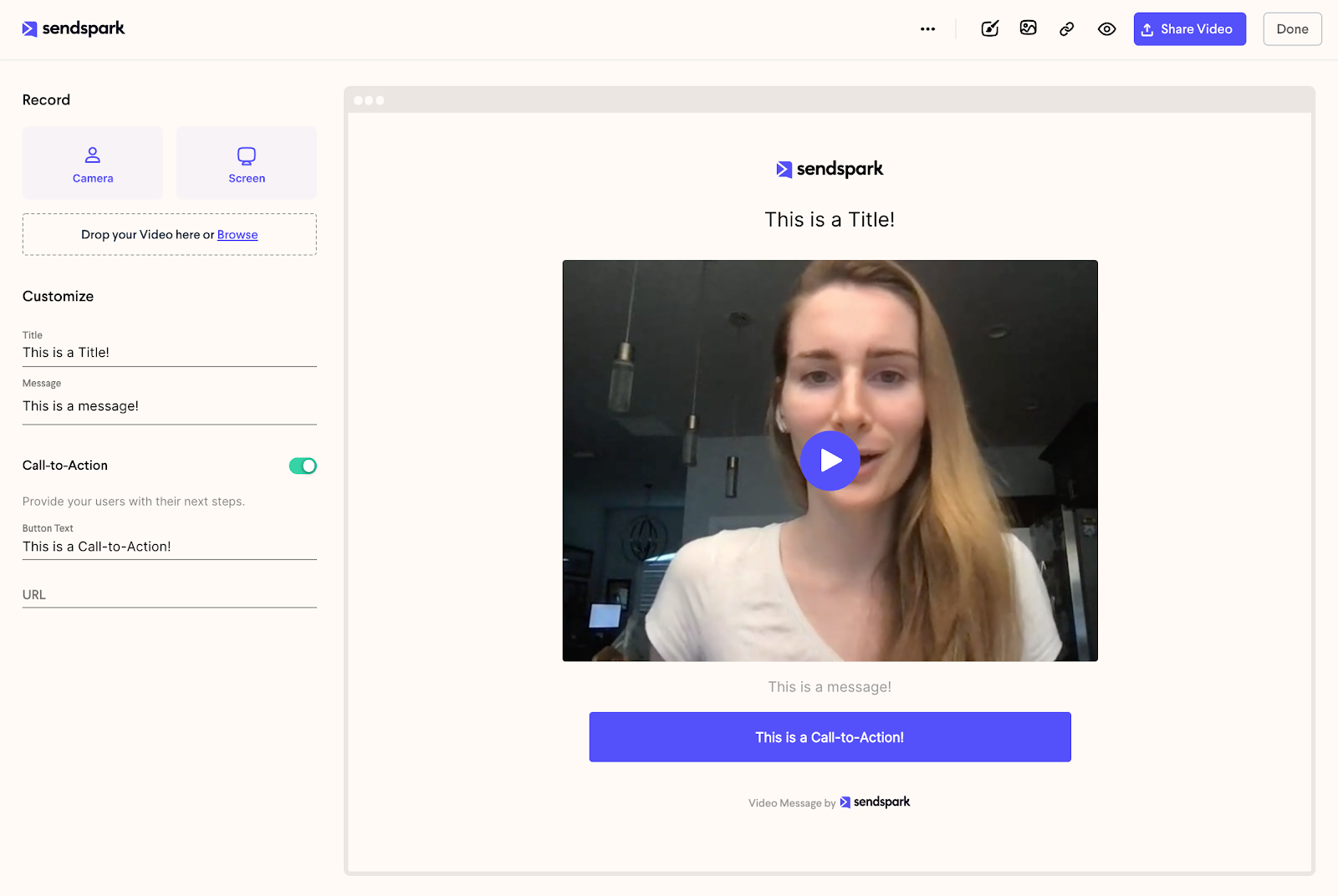
What is Sendspark?
Sendspark calls itself a video “selling” platform. It helps sales teams mass-produce personalized videos that can be embedded into revenue-generating campaigns.
It can be considered a Screen Studio alternative if you care more about recording yourself than your screen or product.
Key Features
- Personalized video recording: Sendspark allows users to record and personalize one video for multiple contacts using AI. This includes dynamic elements like adding the recipient’s name and custom backgrounds, such as their LinkedIn profile or website, to make outreach more engaging.
- Custom branding & landing pages: Videos can be branded with custom logos, colors, and landing pages that include embedded calls-to-action and booking calendars, offering a more tailored experience to viewers.
- Video templates: Pick from pre-built templates to streamline your video creation, and add your branding.
- Bulk personalization: Users can create dynamic video campaigns by uploading a contact list or integrating with CRMs, automatically generating personalized videos for large audiences.
- Integration & sharing: Sendspark integrates with platforms like HubSpot and LinkedIn, and videos can be shared via email, direct messaging, or embedded on websites.
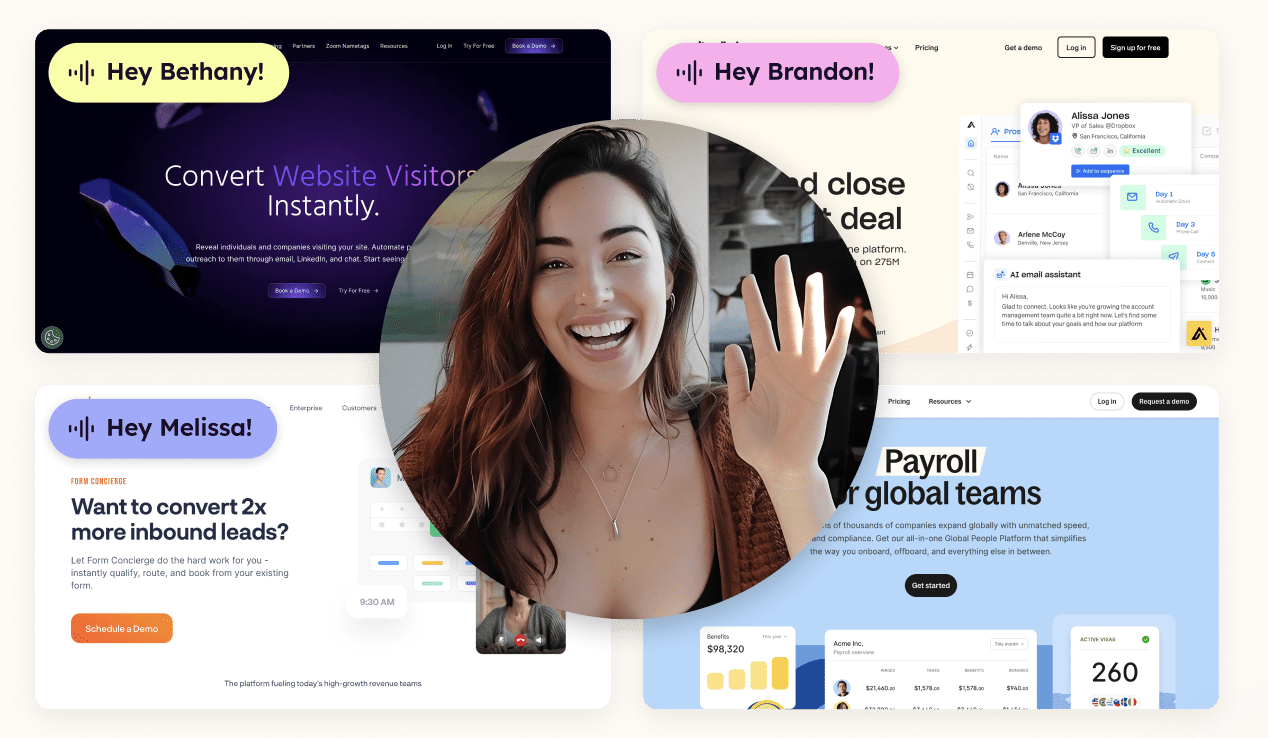
How does Sendspark compare to Screen Studio?
While Screen Studio is tailored for screen capture, Sendspark is more suitable for outreach and personalized video communication.
Screen Studio → Better at capturing your screen and adding effects.
Sendspark → Better at capturing yourself and personalizing the same video for multiple prospects..
Why do companies pick Sendspark?
Sendspark is the best option for sending the same personalized video to multiple prospects without recording one video at a time (as you would with Loom or Veed).
How much does Sendspark cost?
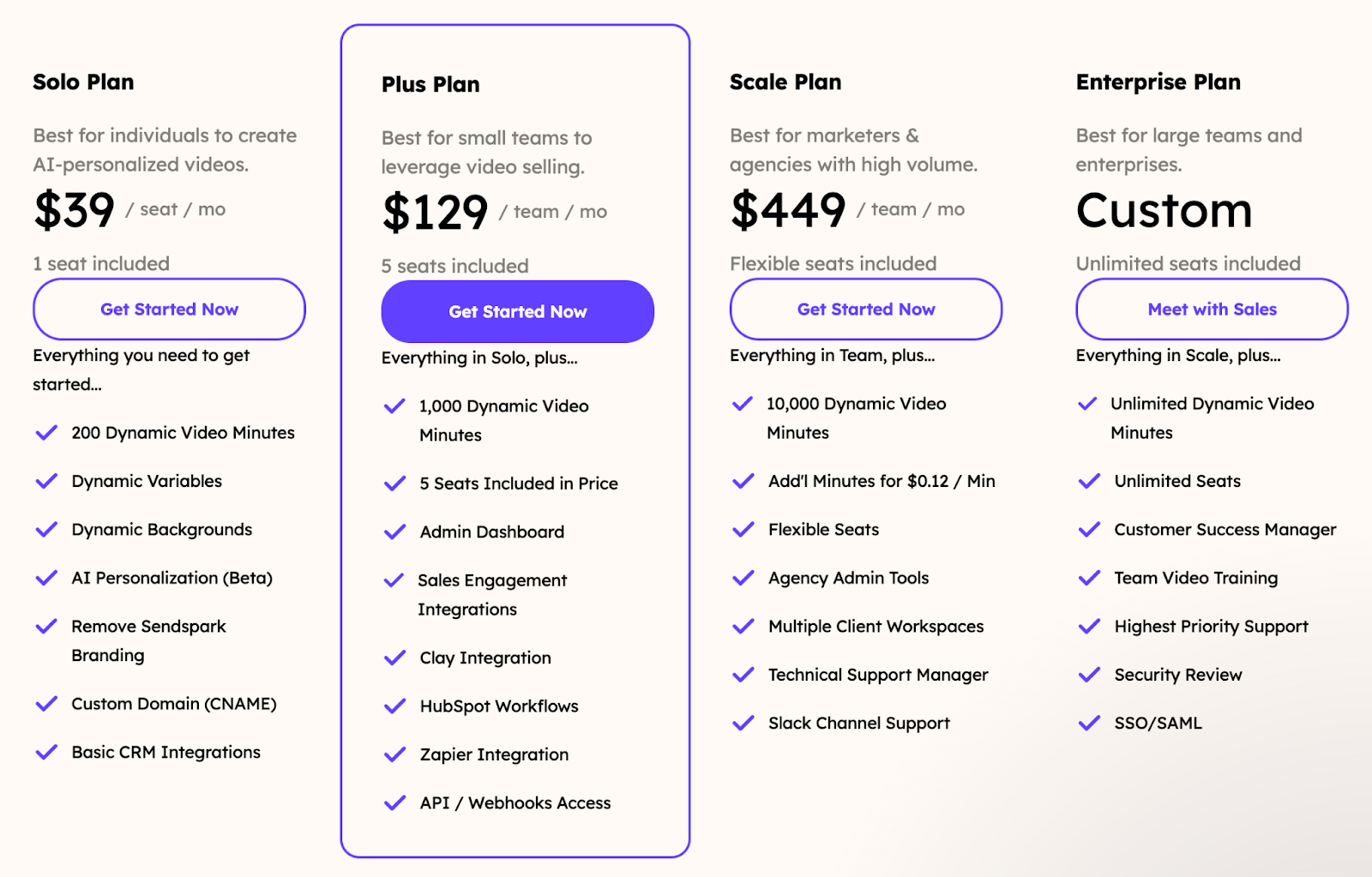
Key differences: Sendspark is more expensive than Veed because of its intended user base (sales teams) and heavier use of AI in its personalization capabilities.
It offers 4 plans to choose from:
- Solo Plan ($39/month): includes 200 dynamic video minutes, AI personalization, and CRM integrations.
- Plus Plan ($129/month): adds 1,000 dynamic video minutes, an admin dashboard, and advanced integrations.
- Scale Plan ($449/month): includes 10,000 dynamic minutes, flexible seats, and agency tools.
- Enterprise Plan (Custom): unlimited dynamic video minutes and seats with dedicated support.
Which tool is right for you?
Product tours and screen captures in one platform → Arcade is your best bet.
AI-assisted editing → Try Tella.
Quickly collaborate and share videos → Loom is a great option.
Need to spend time editing videos → Veed has what you need.
Need similar screen recording with more editing options → Focusee and Flashback are both solid choices.
In the meantime, see how world-class teams tell better product stories with Arcade.

.jpg)





