Arcade, Loom, Senspark, Screen Studio, and Invideo AI are the best Veed.io alternatives for screen recording and video creation.
The best Veed.io alternatives for video editing are Camtasia, Adobe Premiere Pro, and Canva.

What is Veed great at?
- Drag-and-drop editor: Veed makes converting a video file into a complete, publishing-ready video extremely easy.
- Elements: Add almost anything to your videos, from animated subtitles to emojis and CTA pop-ups
- Last-mile edits: One of the best tools to prepare existing assets for social media publishing, like adding subtitles.
Why look for Veed alternatives?
Recording capabilities are limited.
The platform is aimed at content creators and content marketing teams that want to edit existing recordings. Its capabilities are too limited for product marketing teams’ use cases, like product walkthroughs and demos.
For example, to zoom in on a cursor movement, the zoom effect has to be manually added.
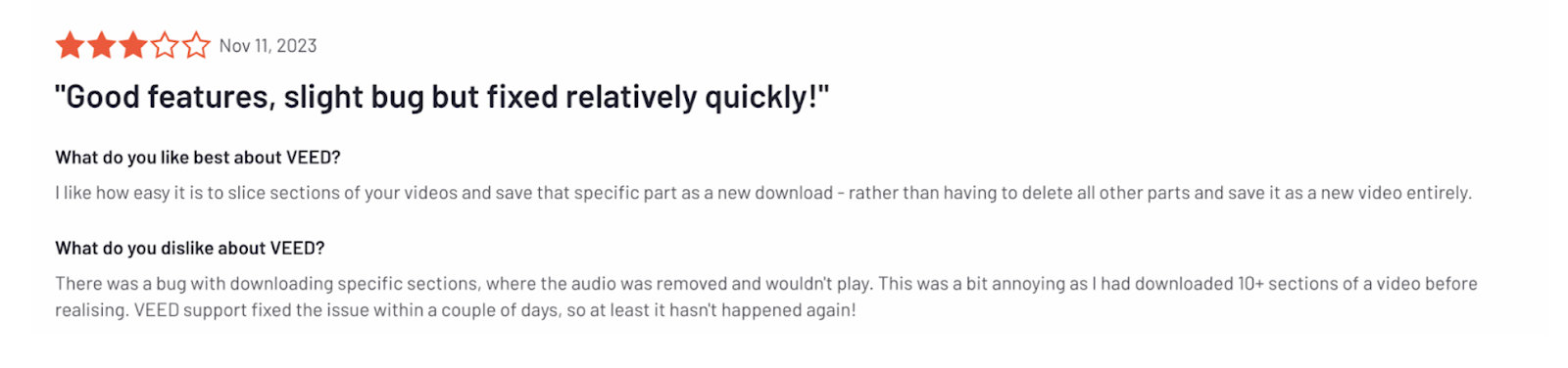
AI features are cool, but not there yet.
You can use Veed’s AI to translate clips, crop long videos into shorter ones, or create digital avatars, but the output often requires too much editing before it’s ready.

The Brand Kit feature doesn’t cut it.
Brand customization is limited to fonts and colors, which isn’t enough for teams who need to create on-brand assets repeatedly.
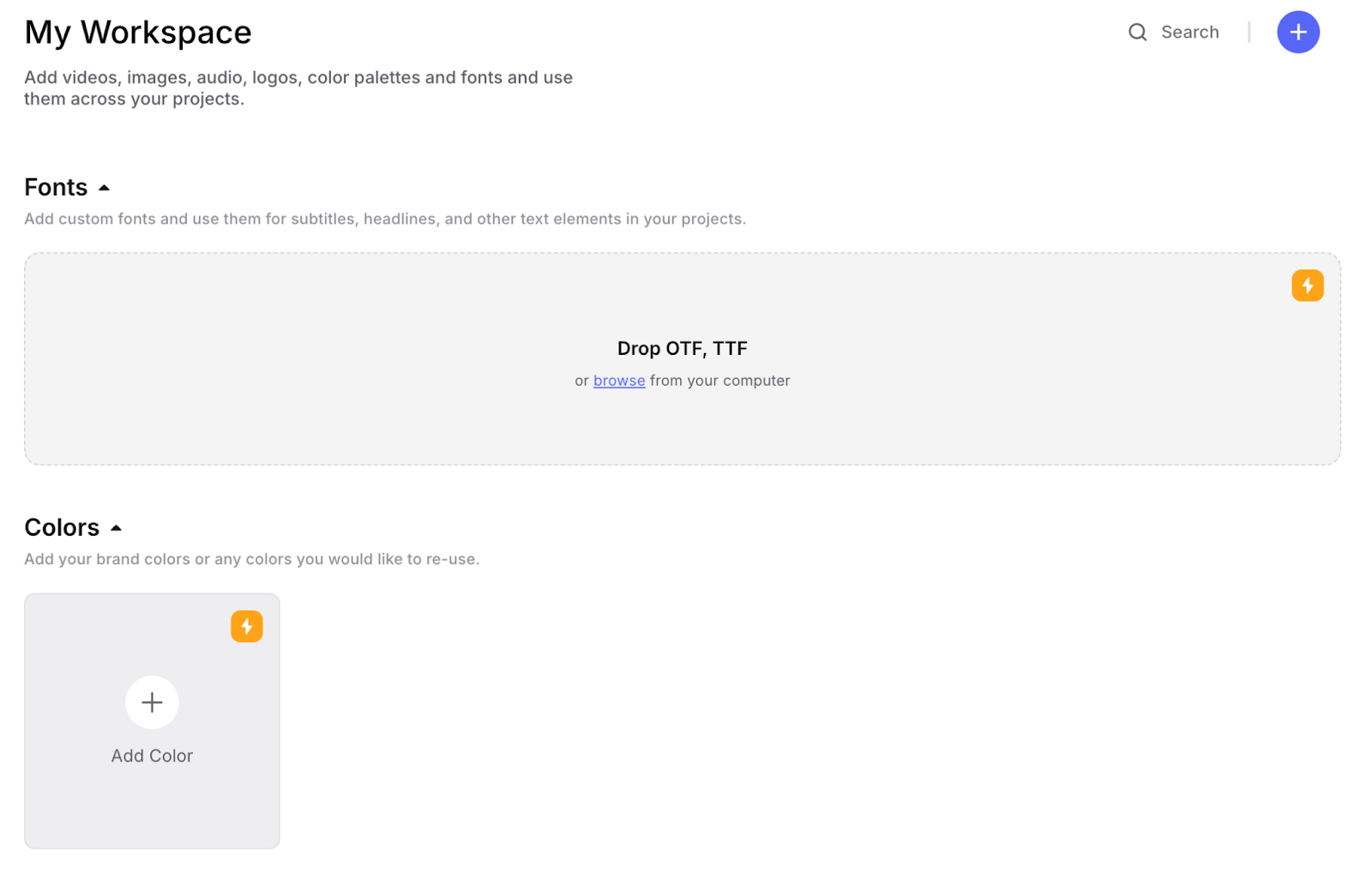
Sneaky paywalls.
It’s frustrating to spend hours making a video, just to realize that you need to subscribe to a paid plan to export the HD version.
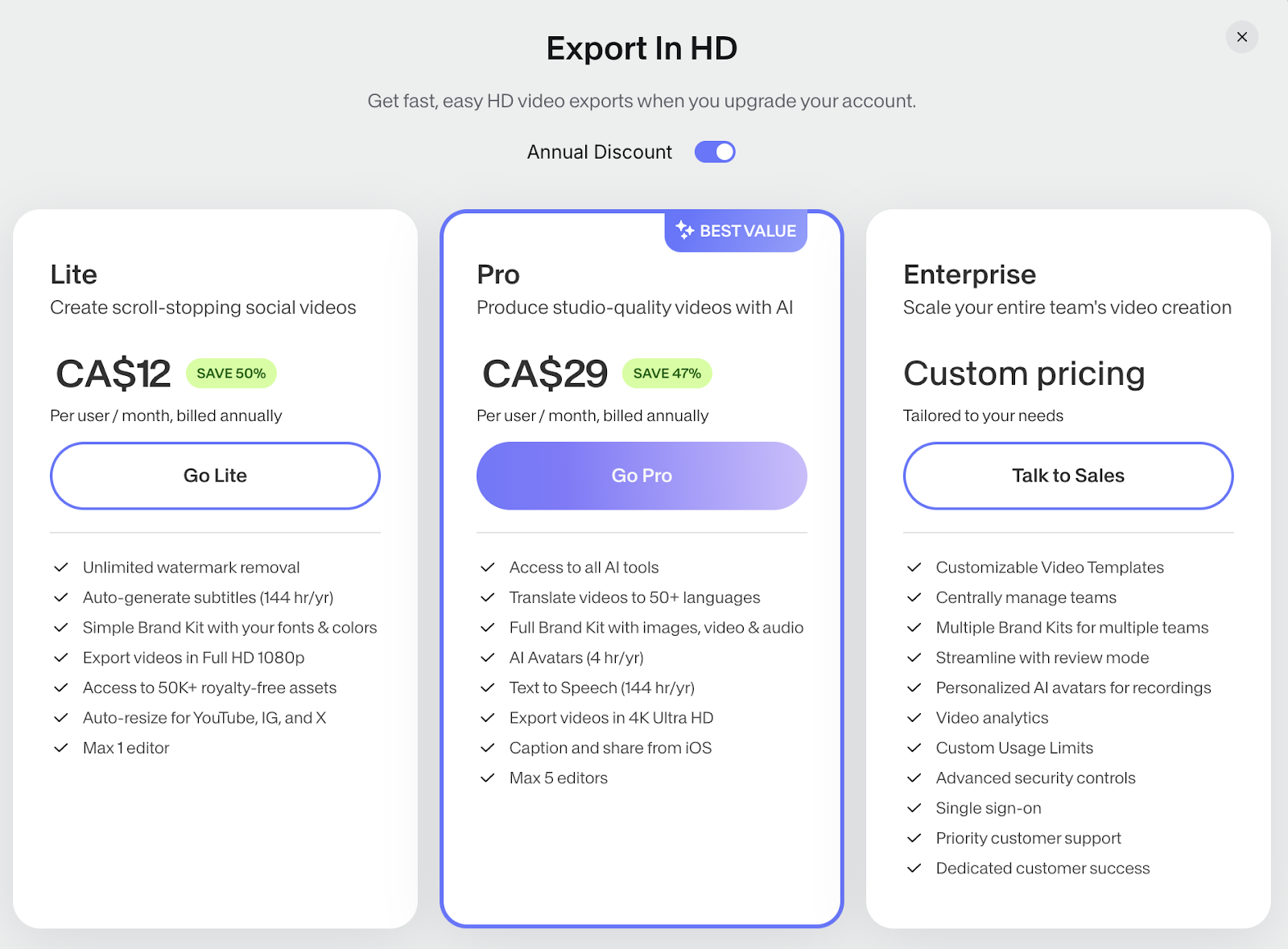
Veed alternatives for screen recording
1. Arcade
Public reviews: 4.7 ⭐ (G2)
Similar to: Navattic
Typical users: Product, Marketing, and Sales teams
What is Arcade?
Arcade is an interactive demo platform that lets you easily create captivating product tours and demos across devices.
Full disclosure: While Arcade is our own product, we aim to provide an unbiased perspective on why Arcade is truly the top Veed alternative *for screen recording* on the market.
Its wide range of customization and personalization features make it a favorite for teams at Carta, Atlassian, Appfire, and Quantum Metric..
Key Features
- No-code interactive demos: Users can record their product screens through Arcade’s Chrome extension or desktop app, add interactive elements like tooltips and callouts, and guide prospects through the product in a hands-on experience.
- Personalization: Personalize demos at scale using custom variables, edit page components with HTML Capture, and allow tailored experiences for different users, industries, or verticals using branching.
- Advanced effects: With branching and page morphing, users can create dynamic, choose-your-own-adventure-style demos, allowing prospects to explore the aspects of the product that matter most to them. Additionally, pan and zoom features help direct attention to key areas of the product.
- AI voiceover: Arcade offers professional synthetic voiceovers in multiple languages, enabling a polished presentation without the need for manual recording.
- Camera recording: Add a personalized touch with a video or audio-only recording. Content can be added at the step level versus recording everything in one go.
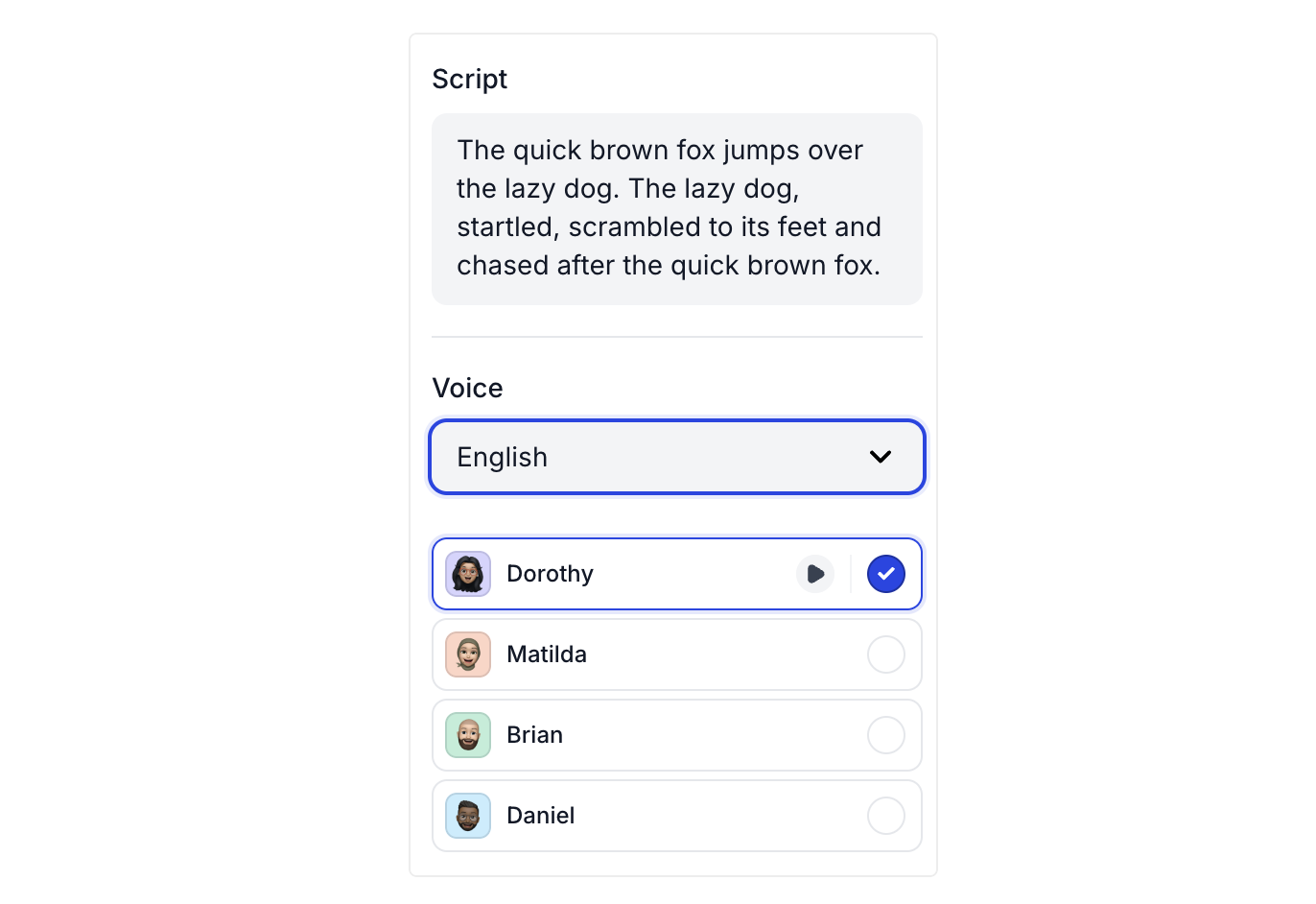
- Analytics & lead capture: Reveal and capture leads as they interact with your demos. Arcade also includes real-time analytics into how prospects interact with demos, which can be synced to tools in your GTM tech stack –– including Hubspot, Salesforce, Amplitude, and Google Analytics.
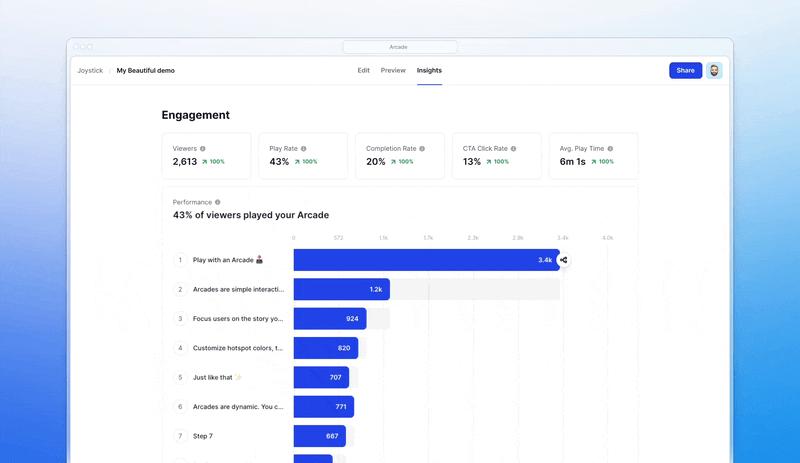
- Sharing and embedding: Demos can be embedded directly on websites, shared via custom links, or downloaded as GIFs or videos for use across various platforms. This flexibility makes incorporating demos into marketing campaigns or sales outreach easy.
- Collaboration at scale: Each change you or your team members make in a demo will be automatically updated across all channels, meaning your customers and prospects will always have the freshest version available. It also supports white-labeling, allowing companies to brand demos with their own logos and themes.
- Collections: Combine multiple Arcades into one landing page to allow viewers to navigate between content and generate a shareable asset seamlessly.
How does Arcade compare to Veed?
Arcade is best suited for videos and interactive tours that involve showing you a screen or product (walkthroughs, tutorials).
Veed is a better option for videos where a human is try primary focus of the content on screen (social media clips, podcasts).
Where Veed wins:
- Advanced video editing (text overlays, transitions, effects, subtitles)
- Templates for social media content
- Creative editing rather than product demos
Where Arcade wins:
- Interactive product demos
- Screen capture
- Flexible embedding (links, website, custom code)
- On-brand design
- Real-time analytics
Why do companies pick Arcade (according to reviews)?
While Veed is best for content creators needing full-fledged video editing capabilities, Arcade is ideal for companies looking to create interactive, step-by-step product demos with real-time tracking. It is the better choice for SaaS companies focused on product-led growth.
According to public reviews, Arcade stands out with:
- Ease of use: All of Arcade’s customers report how easy it is to use.
- Customization: Arcade demos are visually stunning and always “on-brand”.
- Easy & speedy creation: Anyone can create an Arcade demo in under 10 minutes.
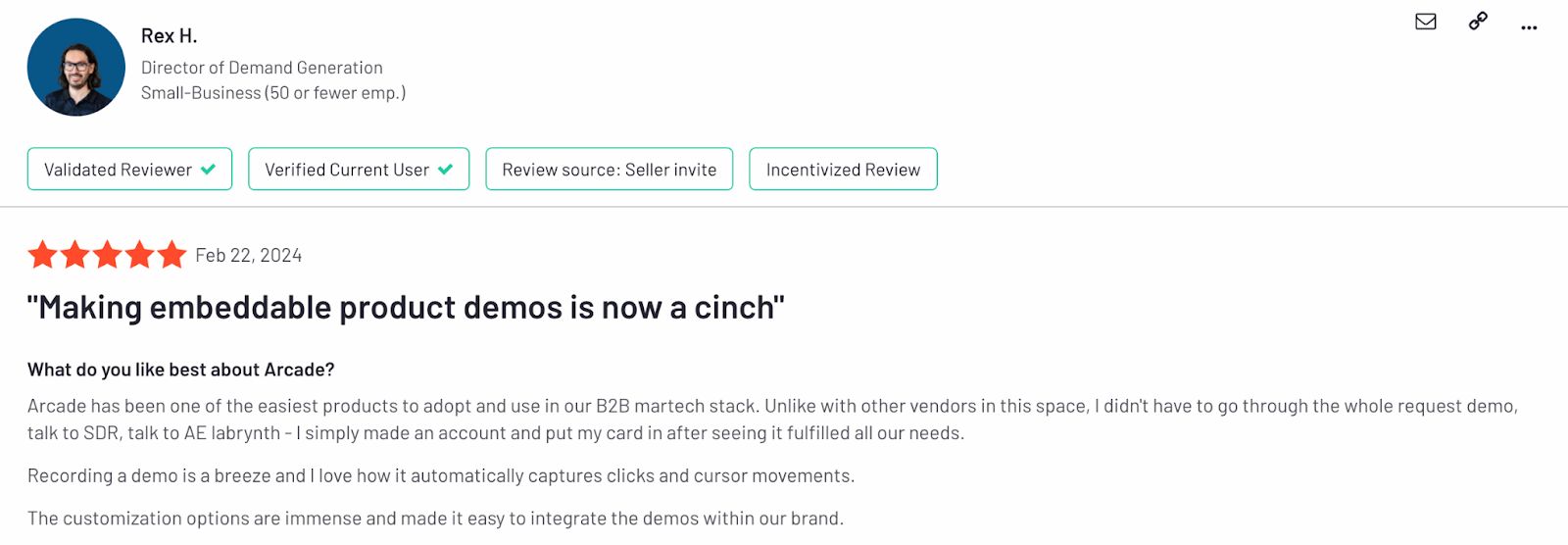
How much does Arcade cost?
Arcade offers a free plan that is perfect for users who want to create their first interactive demos. The plan includes camera recording, synthetic voiceover, demo chapters, and more.
For unlimited Arcades and more design, personalization, and sharing options, subscribe to one of three premium plans:
- Pro: $32 per user per month, unlimited arcades (i.e., demos), gives you more customization and branding control over demos.
- Growth: $42.50 per user per month, up to 10 users, unlimited arcades, ideal for teams, and includes advanced editing, branching, and collaboration.
- Enterprise: Custom pricing with minimum 10 users, unlimited arcades, enterprise-level security and analytics dashboards.
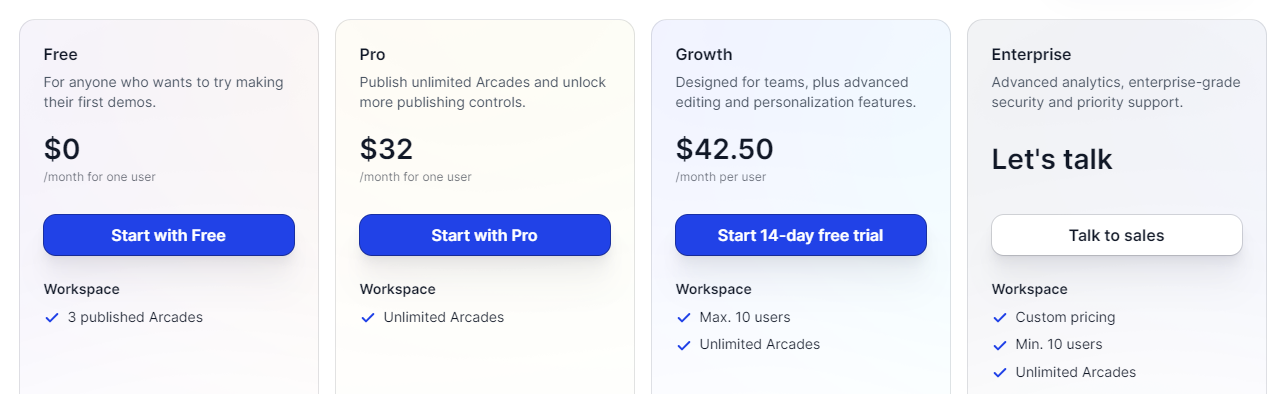
Note: The Growth plan has a 14-day trial. Try it for free to experience Arcade’s full capabilities.
2. Loom
Public reviews: 4.7 ⭐(G2)
Similar to: Sendspark
Typical users: Tech workers in distributed teams
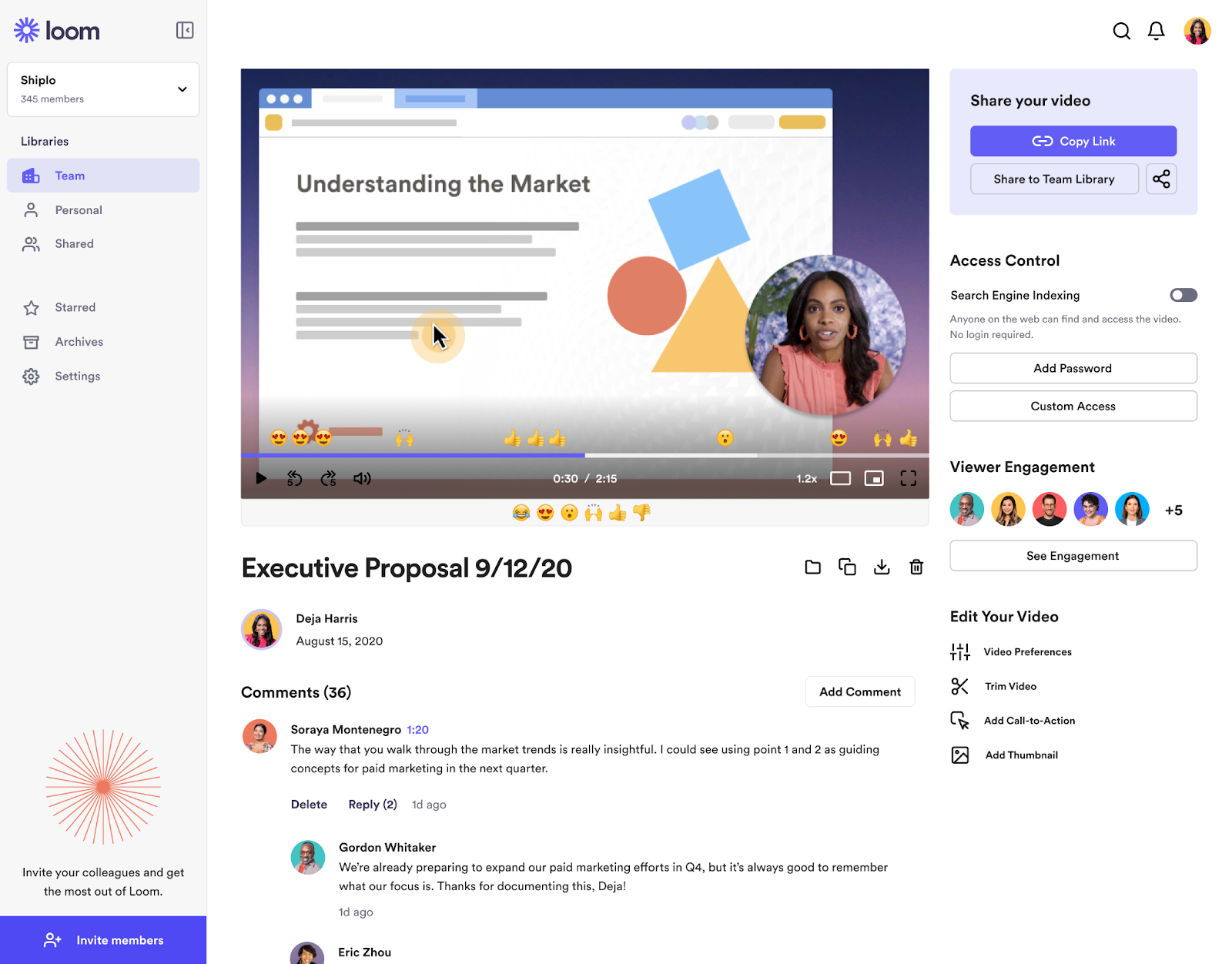
What is Loom?
Loom is a screen recording platform that lets people record themselves and their screen to cut down on unnecessary meetings. It’s mainly used to share information internally, but can also be handy when sharing walkthroughs with prospects and customers.
It’s a good alternative to Veed for people who care about recording screen shares and don’t have to edit their videos too much.
Key Features
- Screen recorder: Record your screen and camera with Loom’s Chrome extension, desktop app, or mobile app. Record your entire screen, specific tabs or parts of your screen.
- Engagement and insights: Viewers can react to your videos with emojis. View where people are engaged and where they drop off.
- Sharing: Send links to your videos and control who can see them.
- Workflow integrations: Since Atlassian purchased Loom in 2023, they’ve added workflow integrations like the ability to create Jira tickets from Loom videos.
- AI: Automatically summarize your videos and create action items for your team or colleagues.
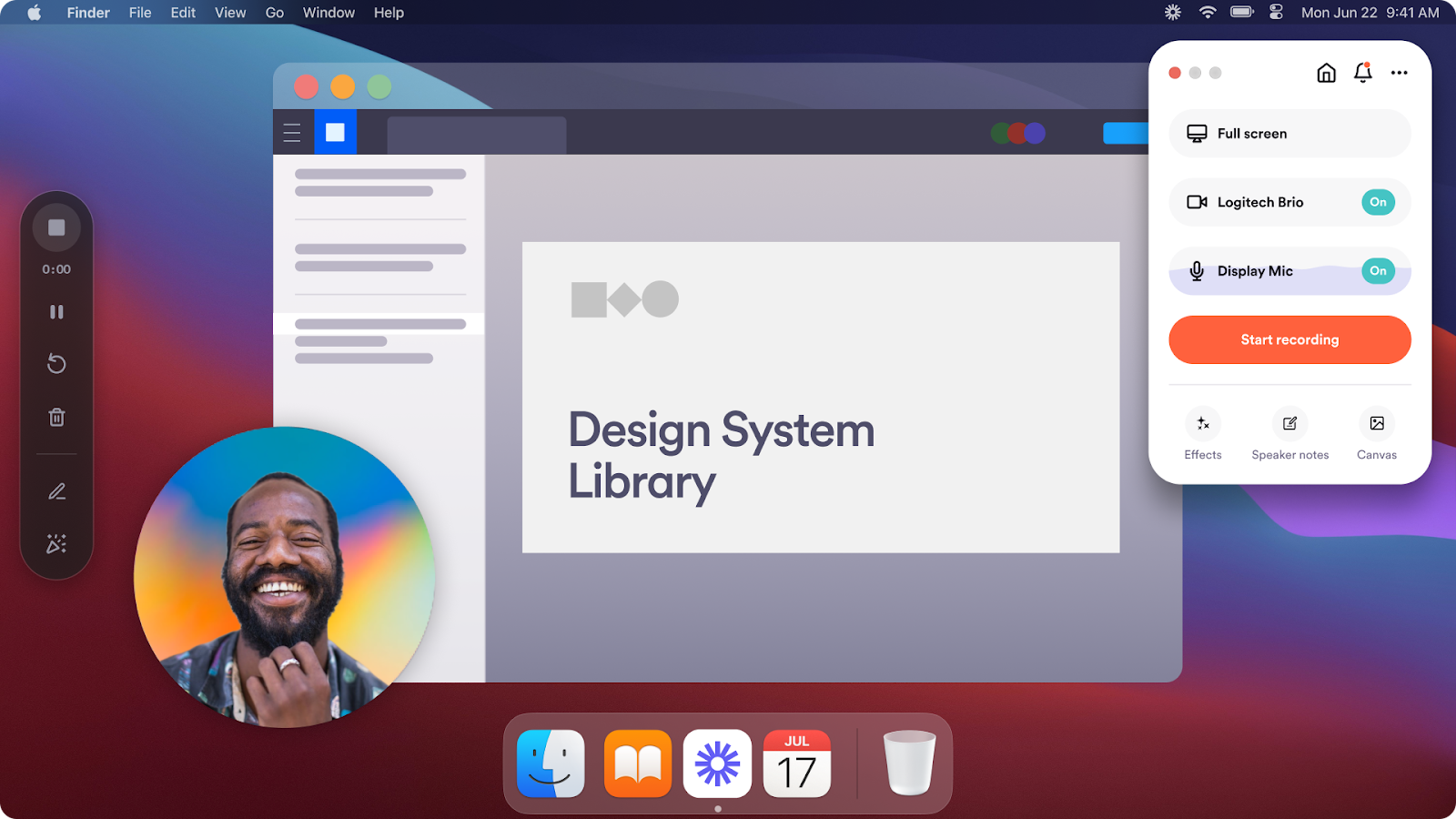
How does Loom compare to Veed?
Loom is more suited for quick video communication and screen recordings, especially for teams, while Veed.io offers a more comprehensive editing suite for creators looking to produce highly polished videos.
Veed → Stronger post-production capabilities.
Loom → Better at video recording and ease of sharing.
Why do companies pick Loom?
According to G2, people choose Loom because of:
- Time-to-value: You can sign up for a free Loom account, record a video, and share it with someone else in less than 5 minutes.
- Ease of use: Anyone within a company can record videos with Loom or watch videos shared with them.
- Cost: Loom remains a very affordable solution if you don’t need too many editing capabilities.
How much does Loom cost?
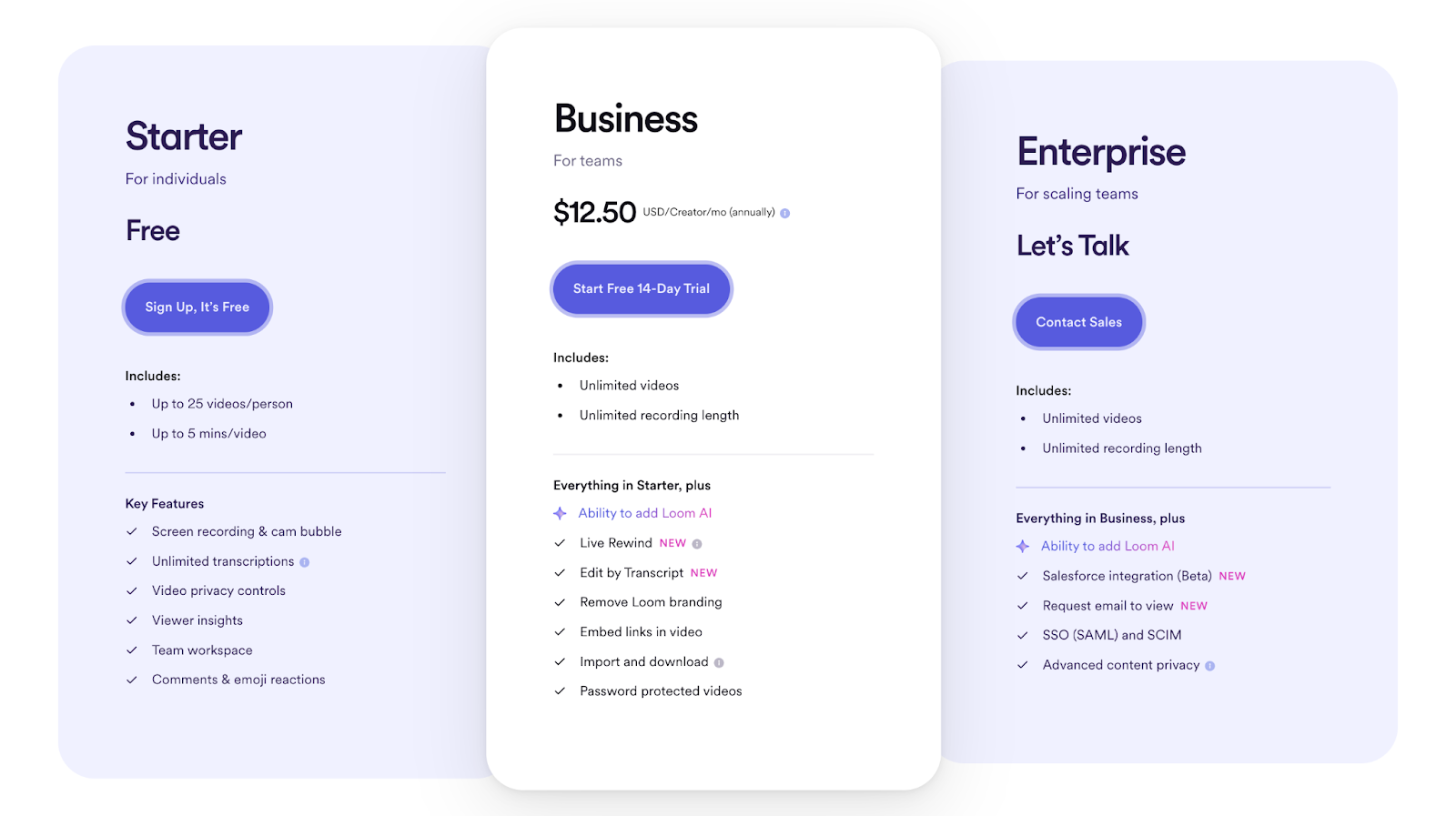
Loom has free, paid, and enterprise plans:
- Starter Plan (Free): Includes 5-minute video recordings, up to 25 videos or screenshots, viewer insights, and basic reactions.
- Business Plan ($12 per month, billed annually): Offers unlimited video storage, up to 6-hour video recordings, custom branding, calls to action, and engagement insights.
- Enterprise Plan (Custom pricing): Provides everything in the Business plan plus advanced admin controls, single sign-on (SSO), and additional security features.
Key differences: Loom's pricing focuses more on video creation and screen recording, while Veed leans towards advanced editing features and a heavier focus on media production. Veed also has higher storage limits and more robust editing capabilities in its paid plans, whereas Loom relies on ease of use for screen recording.
3. Sendspark
Public reviews: 4.8 ⭐ (G2)
Similar to: Loom
Best for: B2B revenue teams
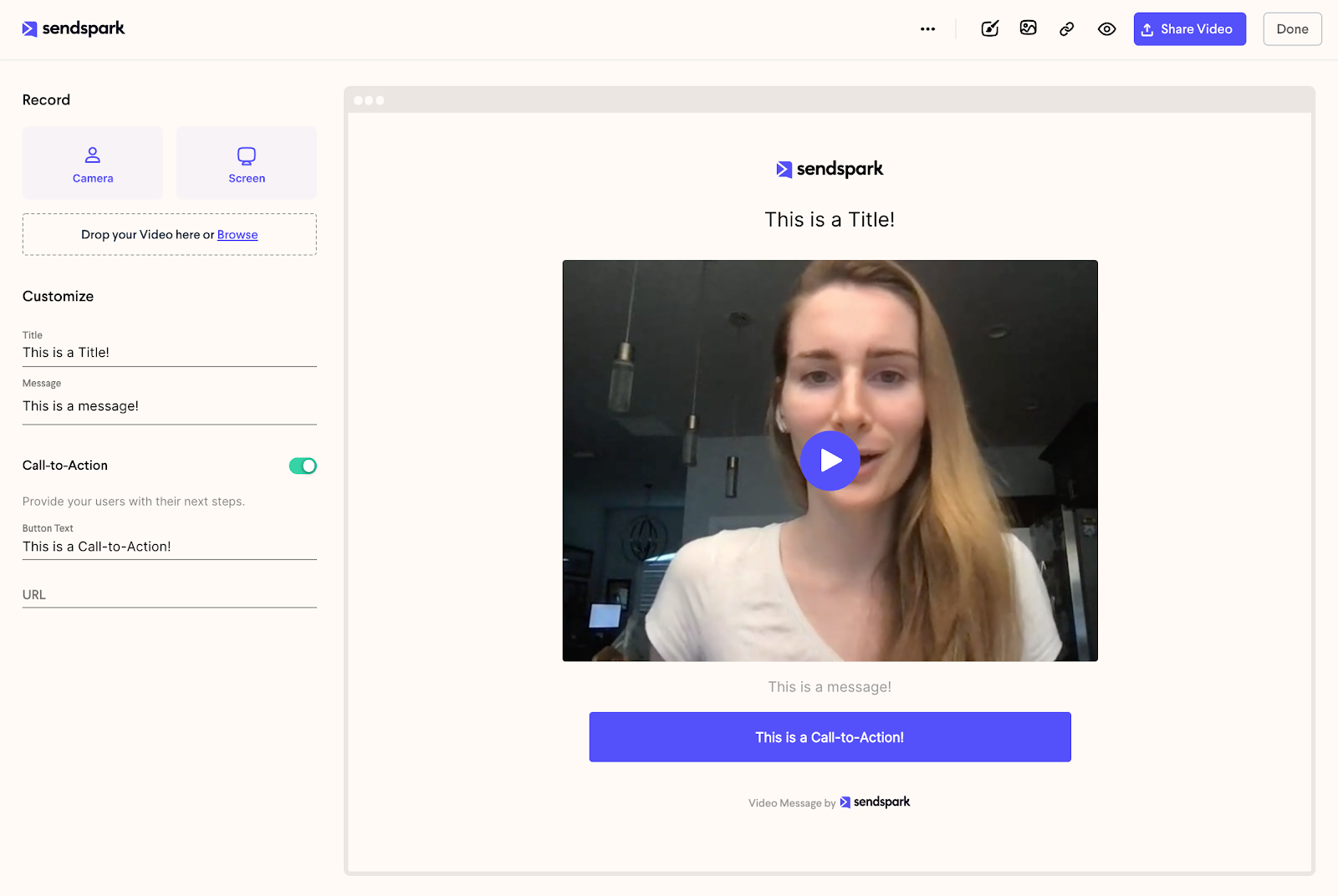
What is Sendspark?
Sendspark calls itself a video “selling” platform. It’s similar to Loom in its recording capabilities, but it can help sales teams produce personalized videos at scale that can be embedded into all sorts of revenue-generating campaigns.
It’s a strong Veed alternative for sales teams who can’t spend much time editing videos and need more personalization options.
Key Features
- Personalized video recording: Sendspark allows users to record and personalize one video for multiple contacts using AI. This includes dynamic elements like adding the recipient’s name and custom backgrounds, such as their LinkedIn profile or website, to make outreach more engaging.
- Custom branding & landing pages: Videos can be branded with custom logos, colors, and landing pages that include embedded calls-to-action and booking calendars, offering a more tailored experience to viewers.
- Video templates: Pick from pre-built templates to streamline your video creation, and add your branding.
- Bulk personalization: Users can create dynamic video campaigns by uploading a contact list or integrating with CRMs, automatically generating personalized videos for large audiences.
- Integration & sharing: Sendspark integrates with platforms like HubSpot and LinkedIn, and videos can be shared via email, direct messaging, or embedded on websites.
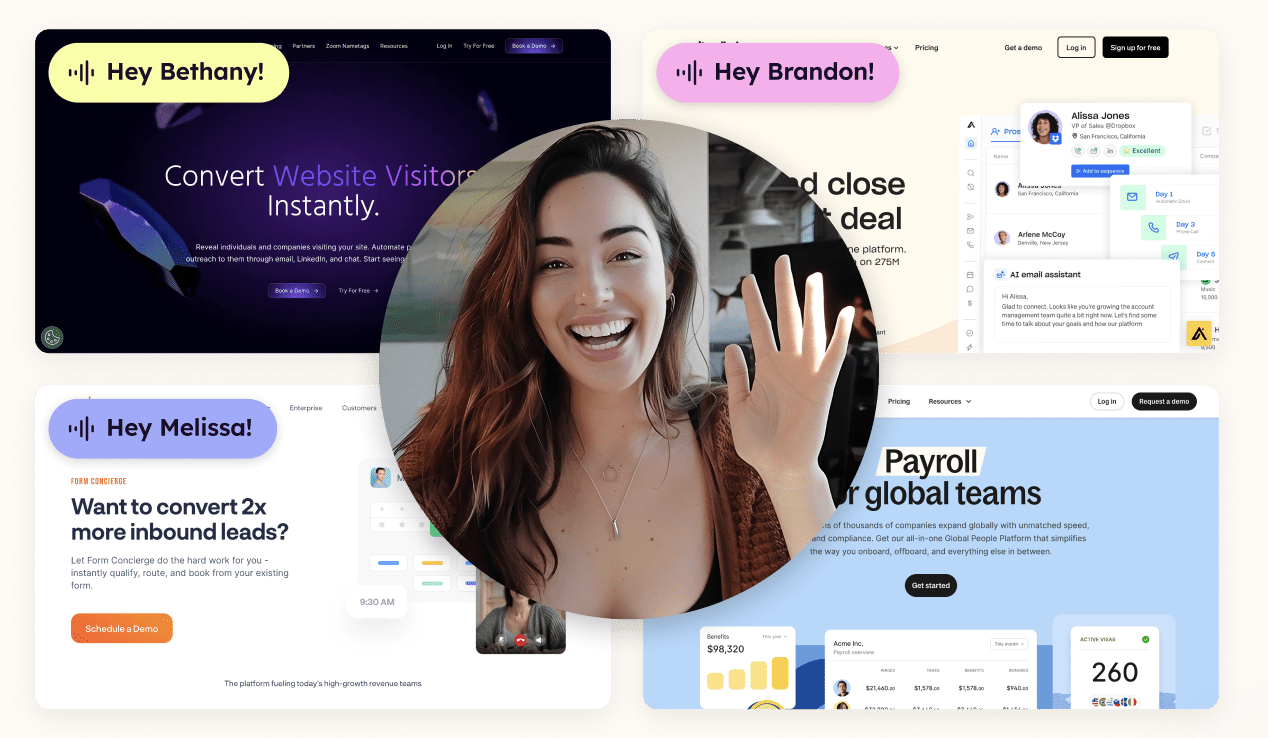
How does Sendspark compare to Veed?
While Veed.io is tailored for creative content editing, Sendspark is more suitable for outreach and personalized video communication
Veed → Better at video editing and content production.
Sendspark → Leader in video personalization for outreach purposes, and distribution at scale.
Why do companies pick Sendspark?
Sendspark is the best video recording product for sales purposes. It’s the best option if you want to send the same personalized video to multiple prospects without doing one recording at a time (what you would do with Loom or Veed).
How much does Sendspark cost?
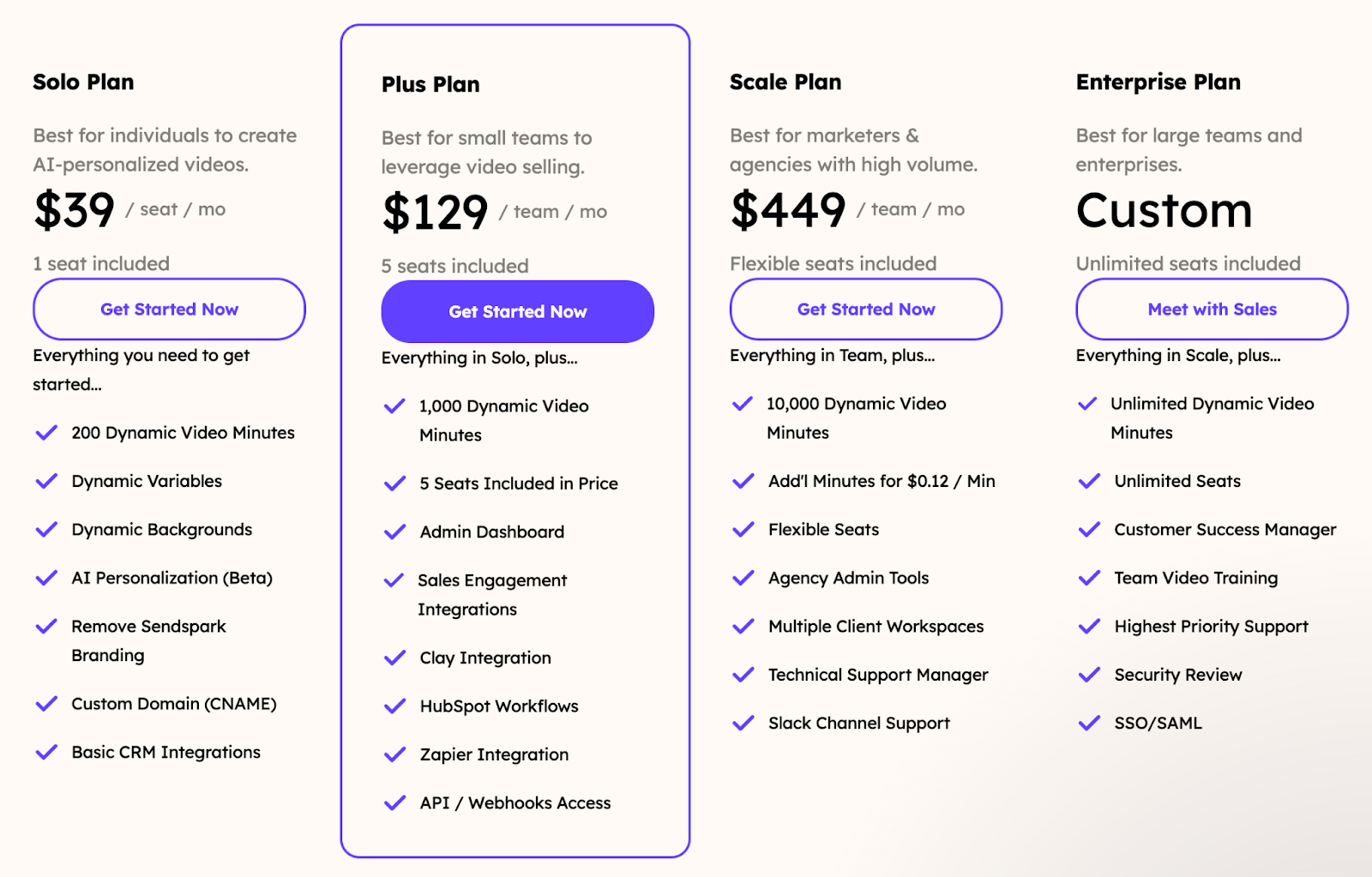
Key differences: Sendspark is more expensive than Veed because of its intended user base (sales teams) and heavier use of AI in its personalization capabilities.
It offers 4 plans to choose from:
- Solo Plan ($39/month): For individuals, includes 200 dynamic video minutes, AI personalization, and CRM integrations.
- Plus Plan ($129/month): For teams, adds 1,000 dynamic video minutes, admin dashboard, and advanced integrations.
- Scale Plan ($449/month): For high-volume users, includes 10,000 dynamic minutes, flexible seats, and agency tools.
- Enterprise Plan (Custom): Unlimited dynamic video minutes and seats, with dedicated support.
4. Screen Studio
Public reviews: 4.7 ⭐ (Product Hunt)
Similar to: Cleanshot
Typical users: Product marketers

What is Screen Studio?
Screen Studio makes it easy to create beautiful, professional screen recordings. The product is favored by thousands of people who want to easily create demos, courses and tutorials.
It’s a solid alternative to Veed for people who want to showcase something on their screen and don’t want to spend time editing small details themselves.
Key Features
- Recording: You can record your screen, webcam, or both, making it ideal for tutorials, demos, or presentations. It also records audio from your microphone.
- Automatic zoom and cursor movements: The software automatically generates zoom effects around mouse clicks during recording, and you can later adjust zooms or create manual ones.
- Editing tools: Basic editing features include trimming, cutting, and speeding up videos. You can also change the background and aspect ratio or crop specific parts of your screen recordings.
- Animations: Screen Studio adds motion blur and smooth cursor animations, making the video's movements look more natural and professional.
- Presets and exporting: You can save presets for consistent video styles and export videos as MP4, GIF, or use sharable links.
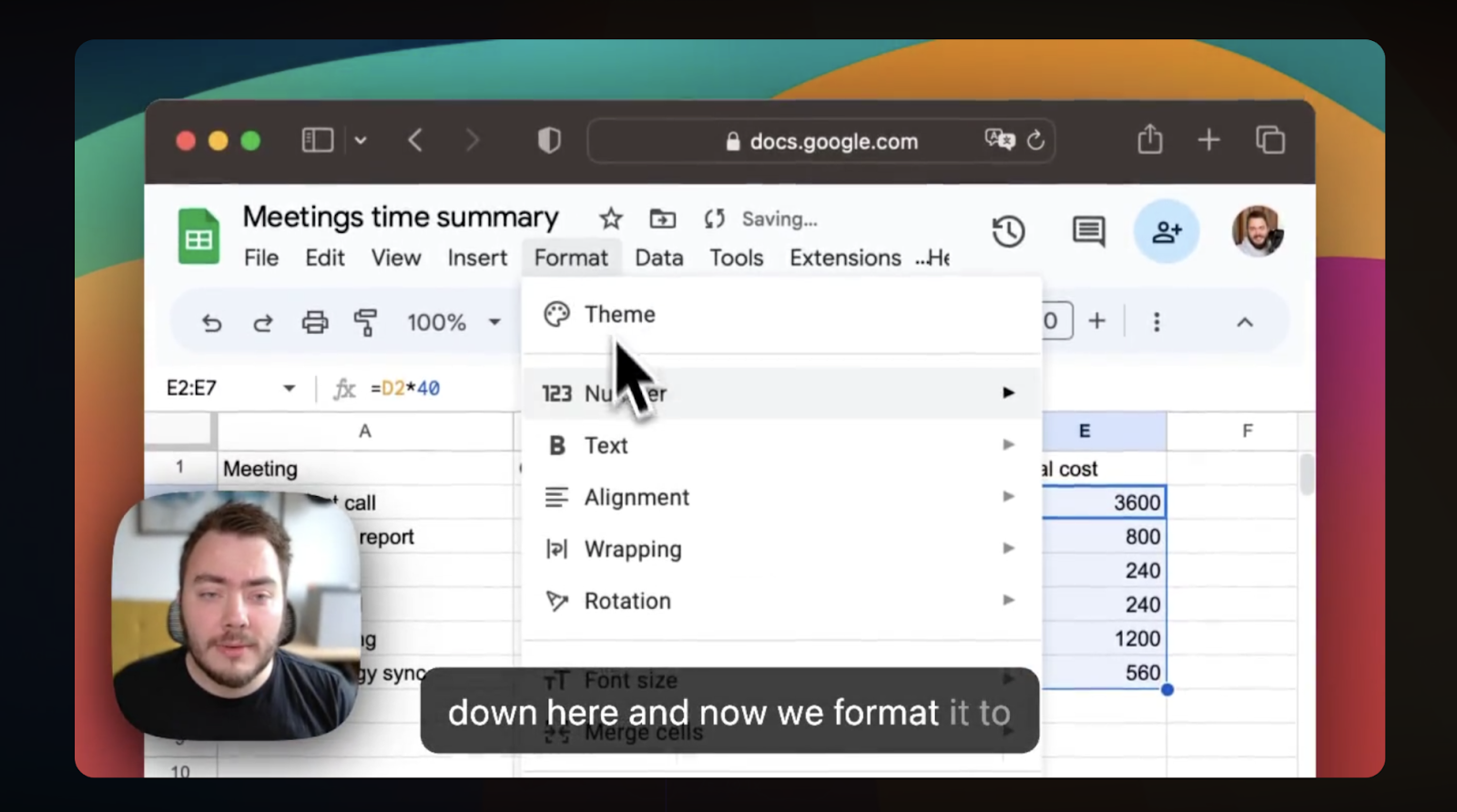
How does ScreenStudio compare to Veed?
Veed.io is a full-featured video editing tool, making it suitable for in-depth post-production, while Screen Studio specializes in creating professional screen recordings with lighter editing needs.
Veed → More video editing capabilities like translation and overlays.
Screen Studio → Less editing with automatic screen animations like mouse zoom-ins.
Why do companies pick Screen Studio?
- Affordability: Screen Studio operates under a “pay-once” subscription model, which makes it an attractive long-term solution.
- Ease of use: Automatic animations and the overall app experience make Screen Studio really easy to use and efficient.
How much does Screen Studio cost?
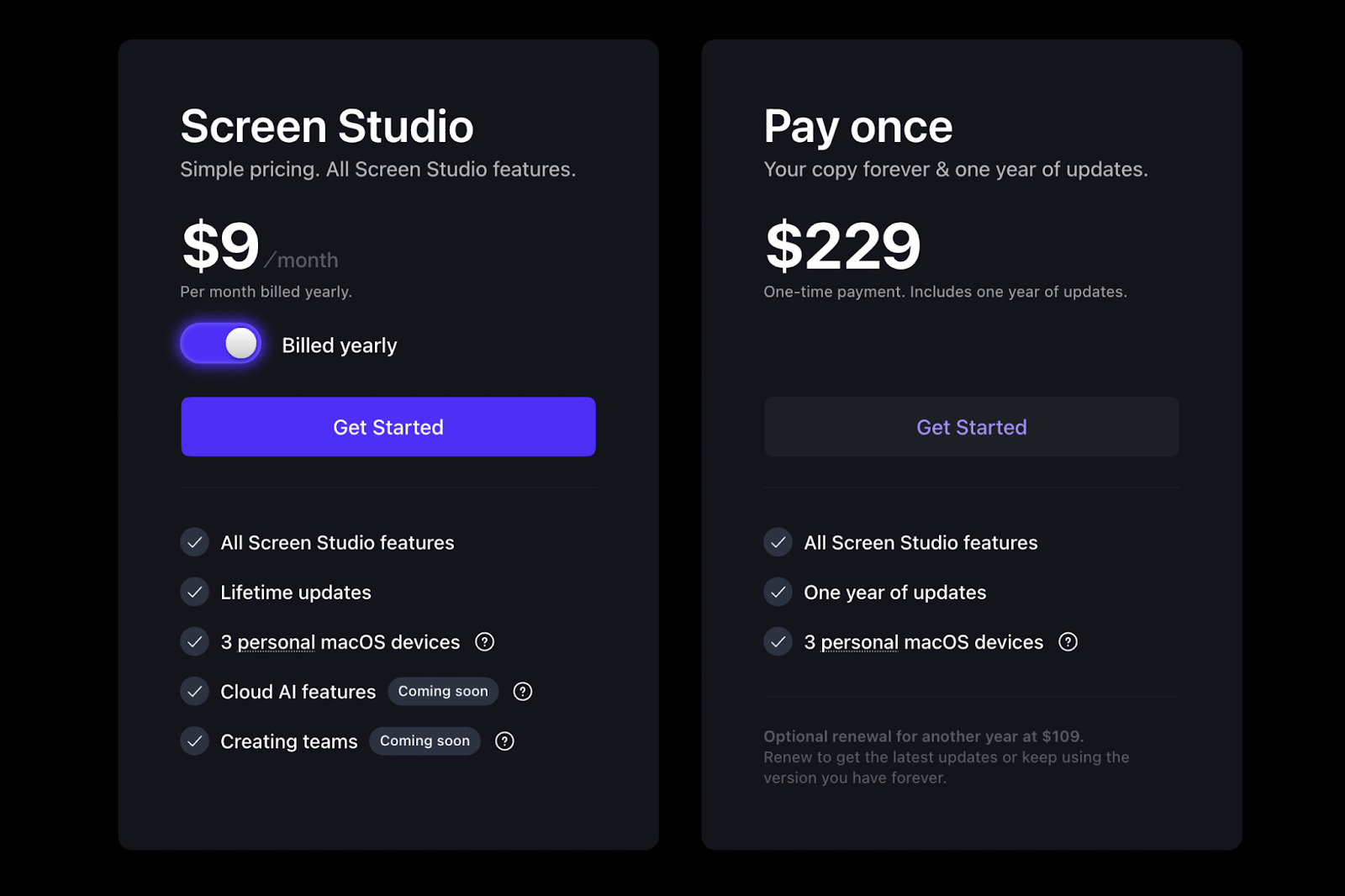
Key differences: Screen Studio does not charge users monthly. It has a fixed cost based on the amount of devices you need to install it on:
- Standard ($89 one-time): One license for a single macOS device, all features, and one year of updates.
- Extended ($189 one-time): Supports three macOS devices, all features, and one year of updates.
- Teams (Custom pricing): Unlimited devices, all features, and app updates with subscription.
5. Invideo AI
Public reviews: 4.5 ⭐ (G2)
Similar to: Canva’s AI video generator
Typical users: Content creators
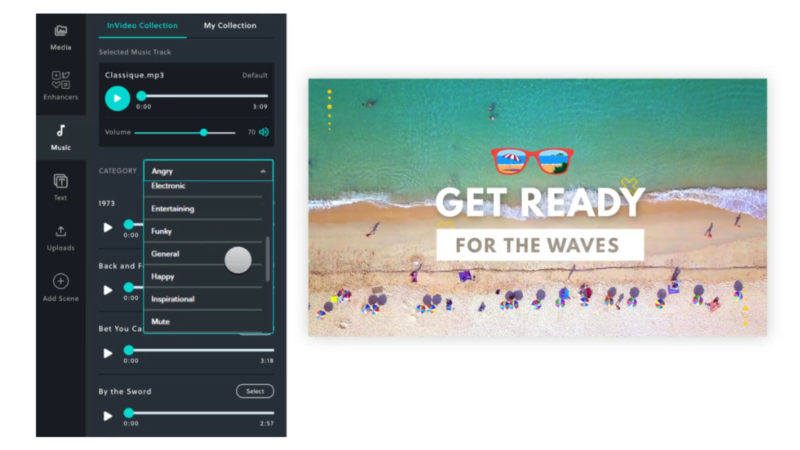
What is Invideo AI?
Invideo AI evolved into a text-to-video AI platform. Based on simple text prompts, it lets you create publish-ready videos with visuals, subtitles, and voice-overs.
It’s a good alternative to Veed as it has similar editing features in “studio” and allows content creators who do not wish to be on camera to create their own videos with AI.
Key Features
- Templates: Over 7,000+ customizable templates designed for various use cases, making it easy to start creating professional-quality videos quickly, even for beginners.
- AI tools: InVideo offers AI script generation and AI text-to-video conversion, allowing you to turn scripts, articles, or blog posts into videos in minutes.
- Stock library: Access to over 16 million stock images and videos, along with a music and sound effects library, making it easy to add media assets without leaving the editor.
- Editing features: Includes options to trim, crop, add transitions, apply effects like lens flares, and use color correction tools for enhanced visuals. Users can also add voiceovers or convert text to speech.
- Exporting: Videos can be exported in various formats and dimensions (portrait, square, landscape) and optimized for different social media platforms. Real-time previews and fast rendering make it efficient for frequent content creators.
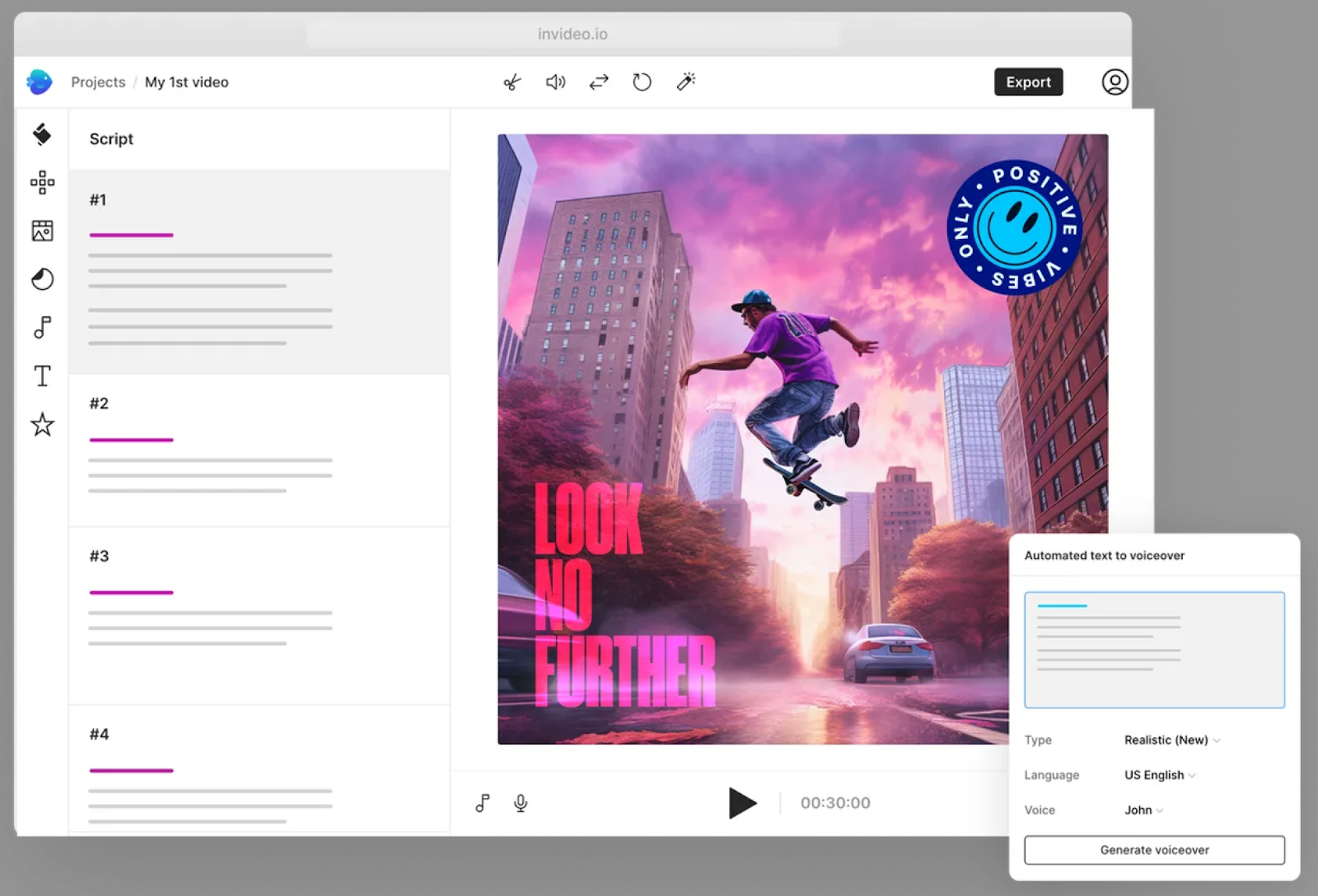
How does Invideo AI compare to Veed?
Veed → focuses more on comprehensive video editing and offers more advanced post-production tools, such as subtitle generation, audio effects, and video trimming.
InVideo → Template-based video creation and AI-assisted editing make it ideal for those needing quick and simple content creation, especially for social media and marketing.
Why do companies pick Invideo AI?
Invideo AI is a good choice for marketing teams that need to produce a large number of creative experiments without relying on editing or outsourcing design talent.
The app is super easy to use. Anyone can create and edit videos in Invideo.
💡Important caveat: Pricing can increase as you reach the app’s limits (storage, iStock photos, minutes of AI generation).
How much does Invideo AI cost?
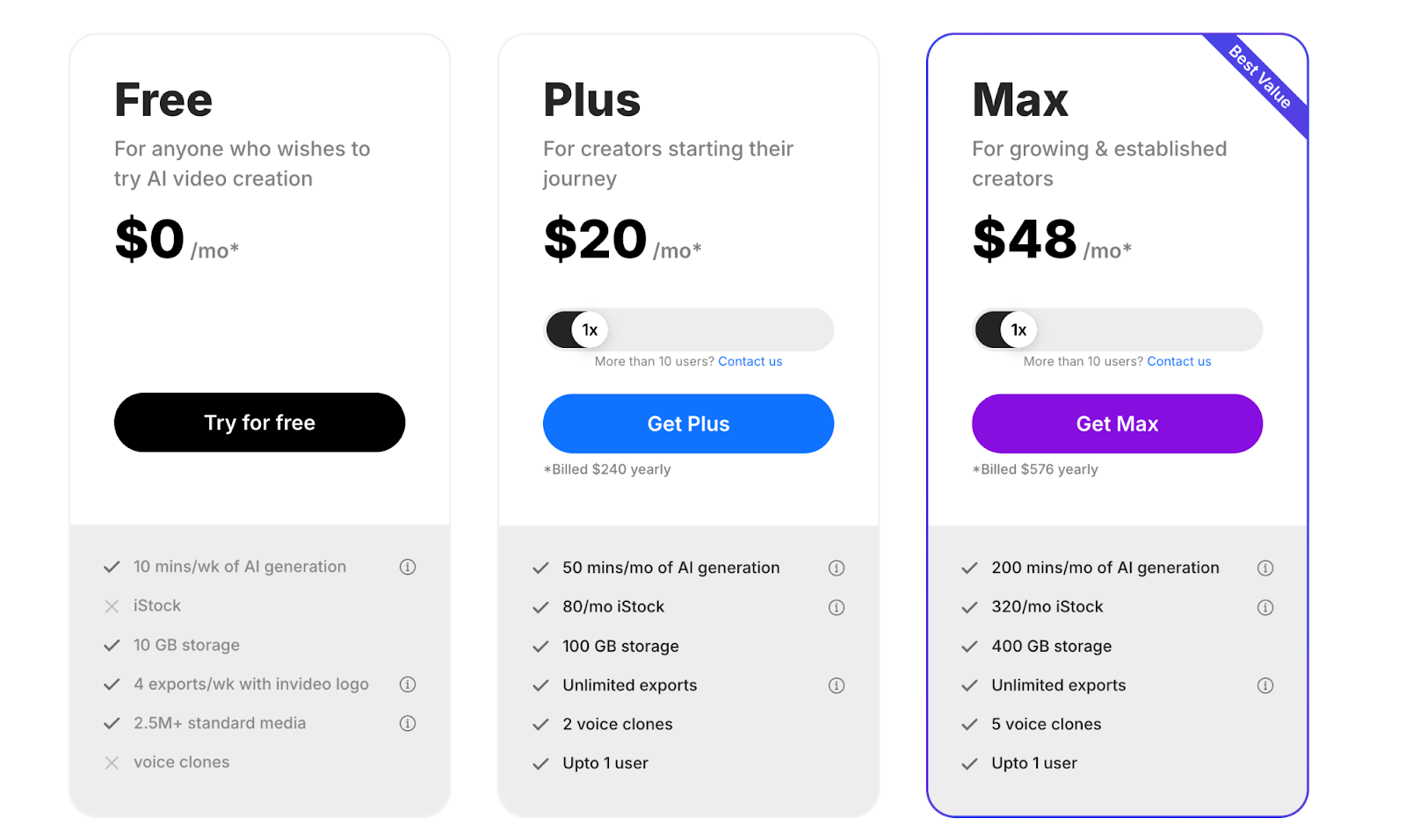
Key differences: Invideo provides more AI video generation capabilities and a larger stock library than Veed for a similar price. However, Invideo’s cost will rise faster than Veed’s as you scale usage.
Their pricing plans include:
- Free Plan: Offers limited features, including watermark exports and access to basic templates.
- Business Plan ($15/month): Removes watermarks, allows 60 video exports per month, access to 10 iStock media assets, and priority support.
- Unlimited Plan ($30/month): Includes unlimited exports, access to 120 iStock assets, and team collaboration tools.
📹 Veed alternatives for Video Editing
6. Camtasia
Public reviews: 4.6 ⭐(G2)
Similar to: Filmora
Typical users: Designers and agencies
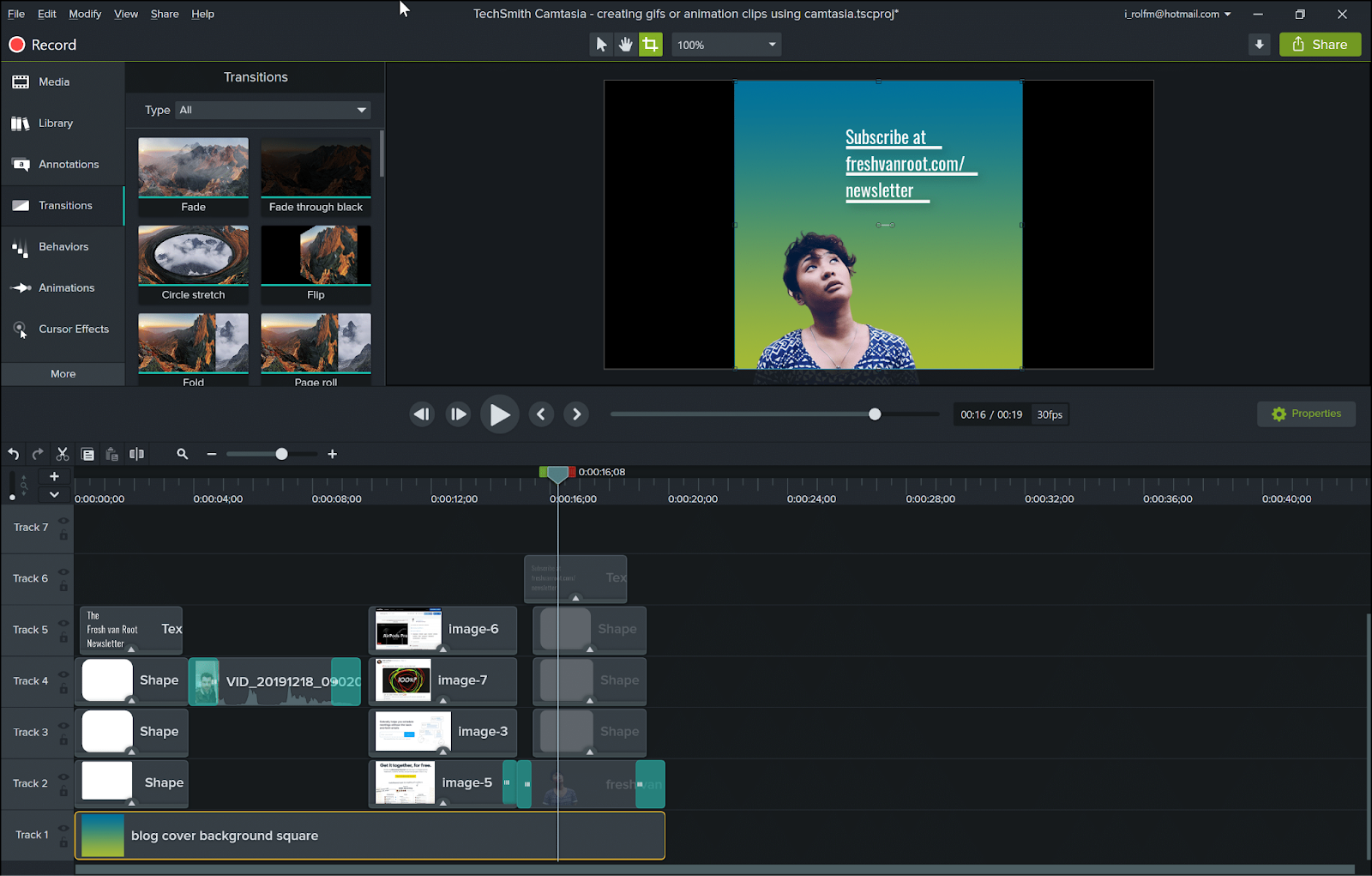
What is Camtasia?
Camtasia is a screen recorder and video editing software.
It replaces iMovie and Adobe for teams with more complex editing needs and is a good Veed alternative if you want to create longer videos with sophisticated effects.
Key Features
- Screen recording: Captures full-screen, specific windows, or areas of your screen.
- Video editing: Editing tools such as cutting, trimming, and adding annotations, transitions, and effects.
- Interactive elements: Allows users to add quizzes and interactive features to videos.
- Audio effects: Includes audio enhancements like noise removal and leveling.
- Templates & assets: Offers ready-made templates, themes, and a library of assets to streamline the video creation process.
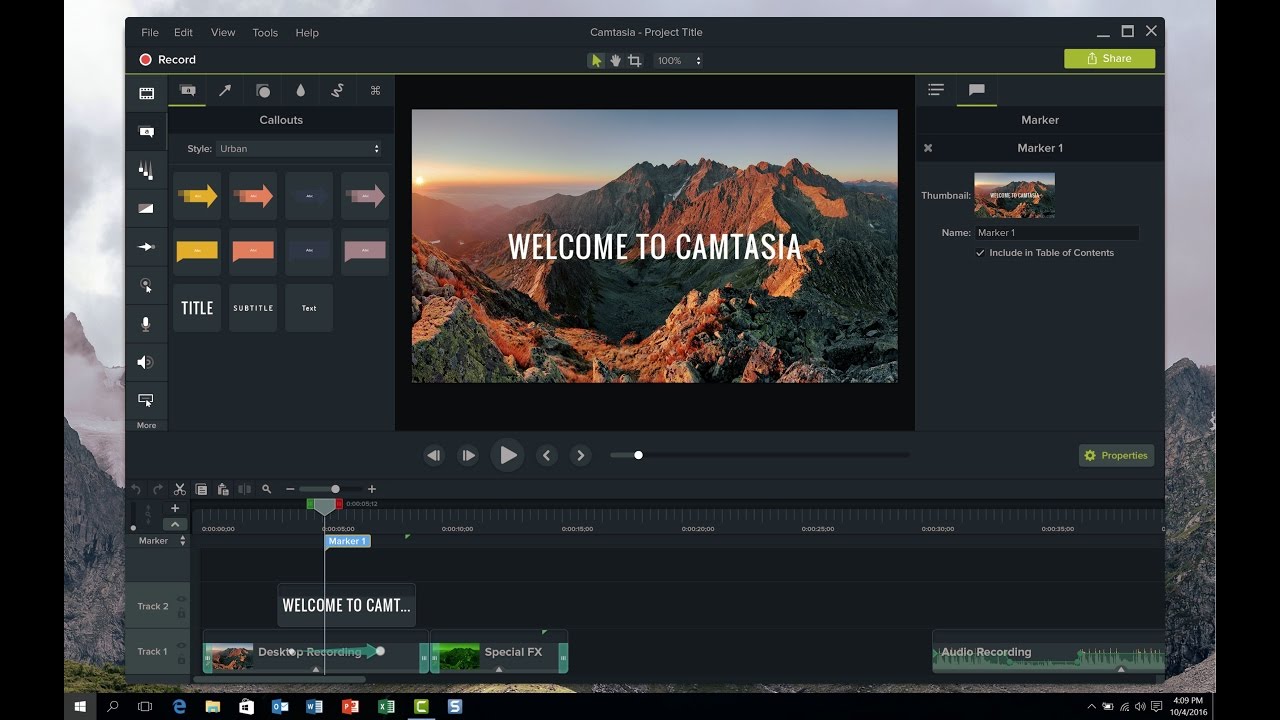
How does Camtasia compare to Veed?
In short, Veed is lighter and web-based, while Camtasia offers more advanced, desktop-based features.
Veed.io → Focuses on online video editing with easy-to-use features like subtitles, text overlays, and templates. Cloud-based.
Camtasia → Desktop-based software, it excels in screen recording and advanced editing. It offers detailed annotations, interactive quizzes, and high-end video customization, making it more suited for tutorials, training videos, and presentations.
Why do companies pick Camtasia?
- All-in-one tool: Camtasia provides both screen recording and video editing in a single platform.
- Advanced editing: It offers more advanced editing features tailored for screen recordings, including annotations, cursor effects, and green screen capabilities, which may appeal to educators and professionals.
- One-Time Purchase: Unlike Veed's subscription model, Camtasia offers a one-time license, which could be more cost-effective for long-term use.
How much does Camtasia cost?

Camtasia charges yearly and has 3 plans:
- Essentials: $179/year, includes screen and camera recording, video editing, and speech-to-text transcription.
- Create: $249/year, adds text-based video editing, AI-generated scripts, and audio cleanup.
- Pro: $499/year (limited-time offer), includes 100M+ premium assets, video collaboration, AI-translated scripts, and more.
7. Adobe Premiere Pro
Public reviews: 4.5 ⭐(G2)
Similar to: Camtasia, iMovie
Typical users: Designers
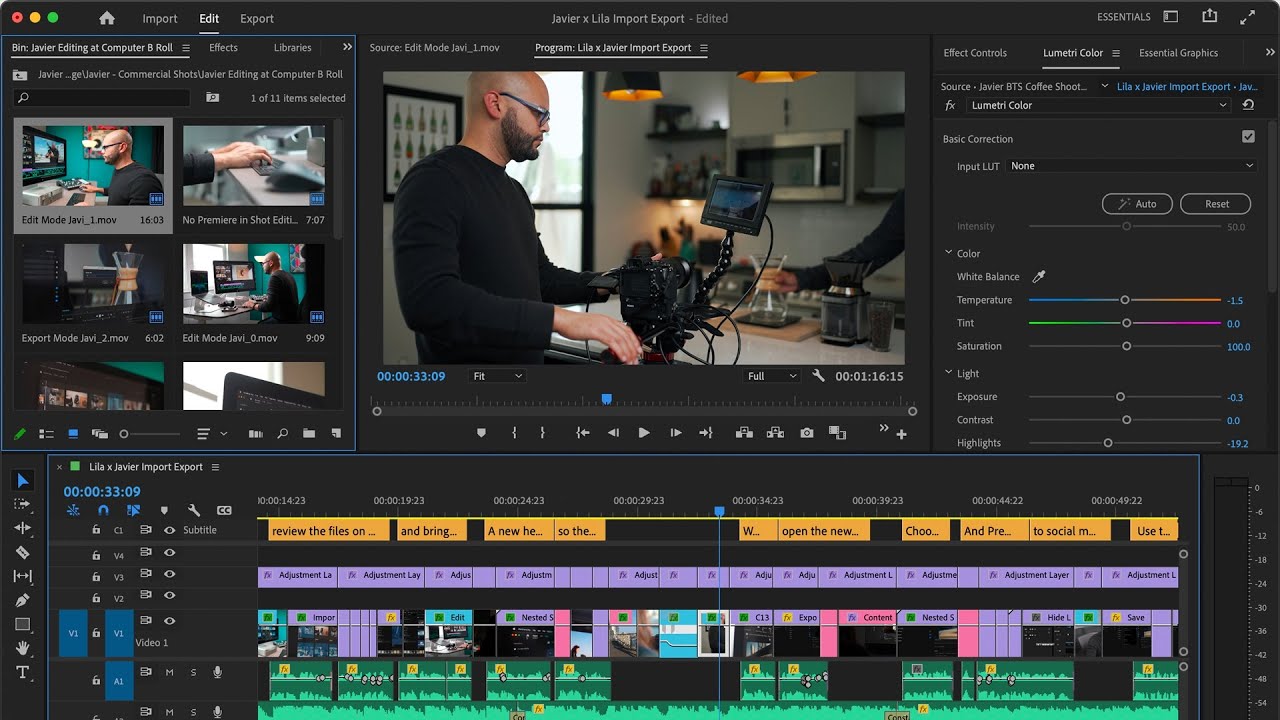
What is Adobe Premiere Pro?
Adobe Premiere Pro is the video editing software included in Creative Cloud, Adobe's software package. It’s used by professional designers and creators to create professional videos that mix videos, images, and audio.
Consider Premiere Pro over Veed if you have the time and internal expertise to create professional-grade videos. Veed is not an easy tool to learn.
Key Features
- Non-linear editing: Edit video footage on multiple tracks with flexibility.
- Advanced color grading: Use Lumetri Color tools for precise color correction and grading.
- Audio tools: Includes audio mixing, noise reduction, and audio sync.
- Motion graphics: Create animated titles and effects with built-in templates or integration with After Effects.
- Multi-camera editing: Edit footage from multiple cameras simultaneously.
- Supports high resolutions: Edit up to 8K and VR video.
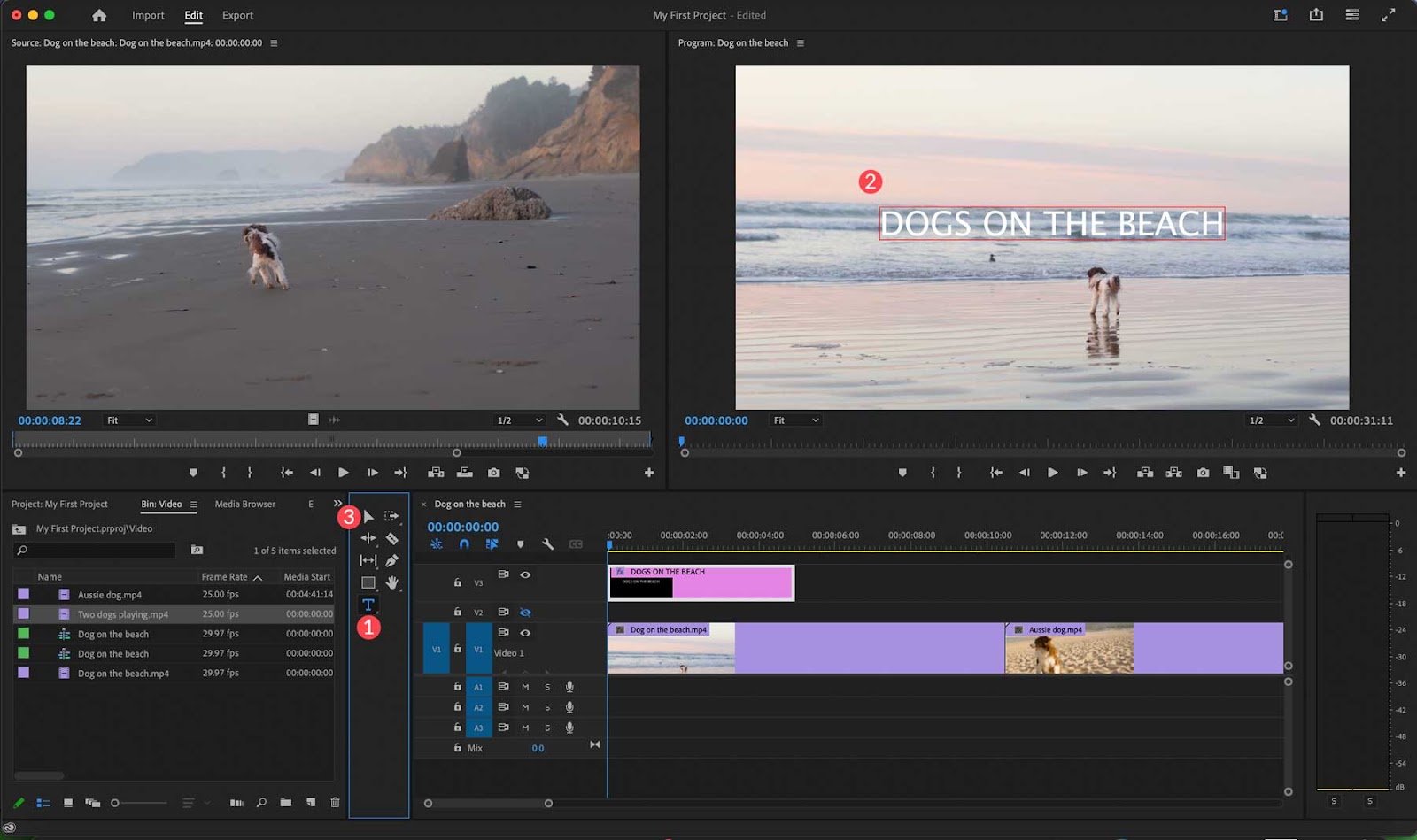
How does Premiere Pro compare to Veed?
Premiere Pro is more advanced, offering deep editing and industry-standard tools, with a steeper learning curve and higher cost.
Why do companies pick Premiere Pro?
According to verified customer reviews, Premiere Pro is the standard for professional-grade video editing.
However, the learning curve makes it hard for most people to use it.
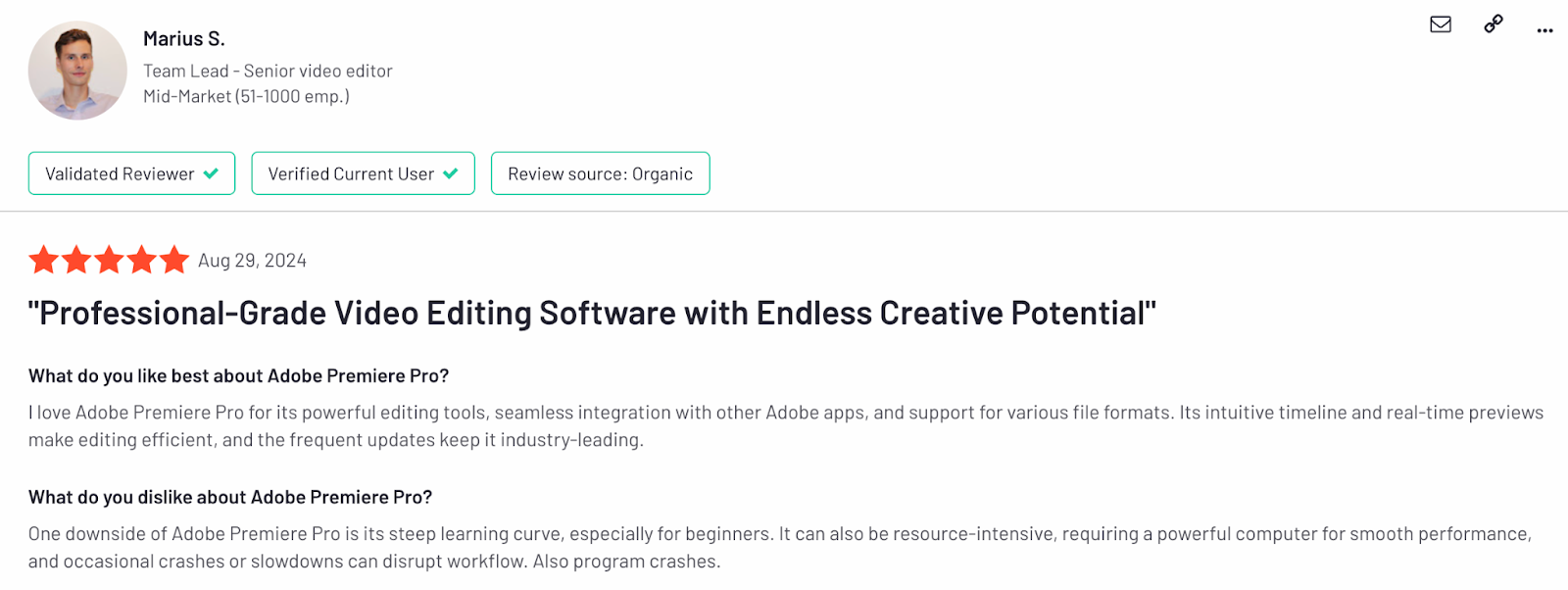
How much does Premiere Pro cost?
Premiere Pro can be purchased as a standalone app or as part of the Adobe Creative Cloud bundle:
- Single App: $20.99/month for Premiere Pro alone, including all features and updates, with 100GB cloud storage.
- Creative Cloud All Apps: $54.99/month includes Premiere Pro plus 20+ Adobe apps (e.g., Photoshop, After Effects), with cloud storage and additional services.
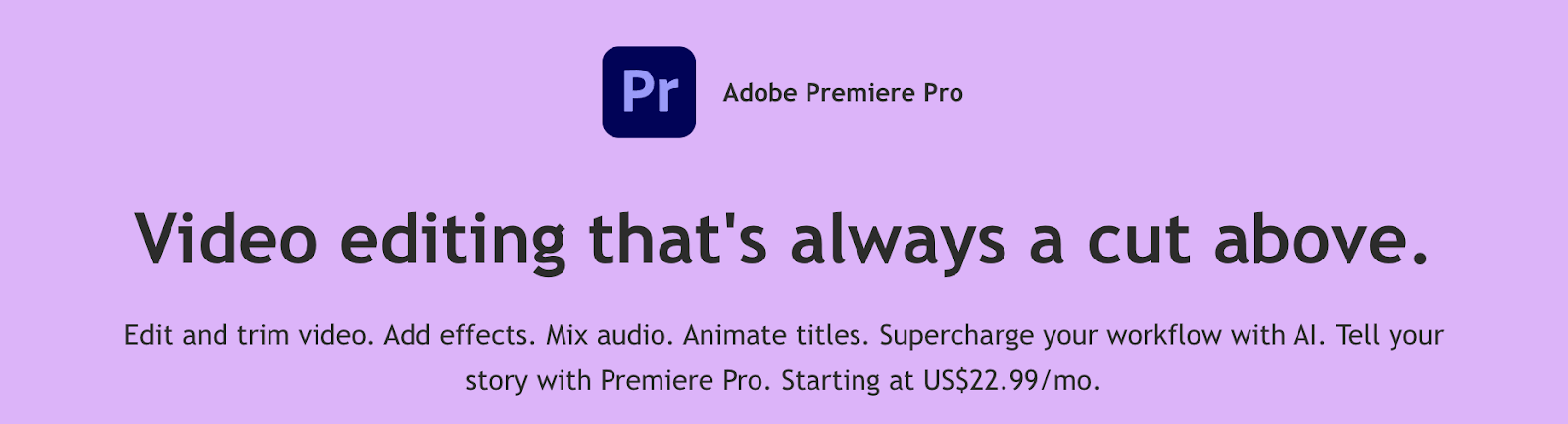
8. Canva
Public reviews: 4.7 ⭐(G2)
Similar to: Visme, Prezi
Typical users: Individual contributors inside companies. Small business owners.

What is Canva?
Canva is mainly known as the design platform millions of users use worldwide. It does have a video editing component that can be an option if your team is already in Canva and only needs to make simple edits.
Key Features
- Drag-and-drop interface: Simplifies video creation by easily adding video clips, images, and music.
- Templates: Provides pre-made video templates for various themes, helping users create professional-quality videos quickly.
- Text and animation: Easily add text overlays, transitions, and animated effects to videos.
- Music and sound effects: Users can choose from a library of audio tracks or upload their own.
- Collaboration tools: Allows teams to collaborate on video projects in real time.
- Design kit: Lets you create brand guidelines that are automatically applied to new projects.
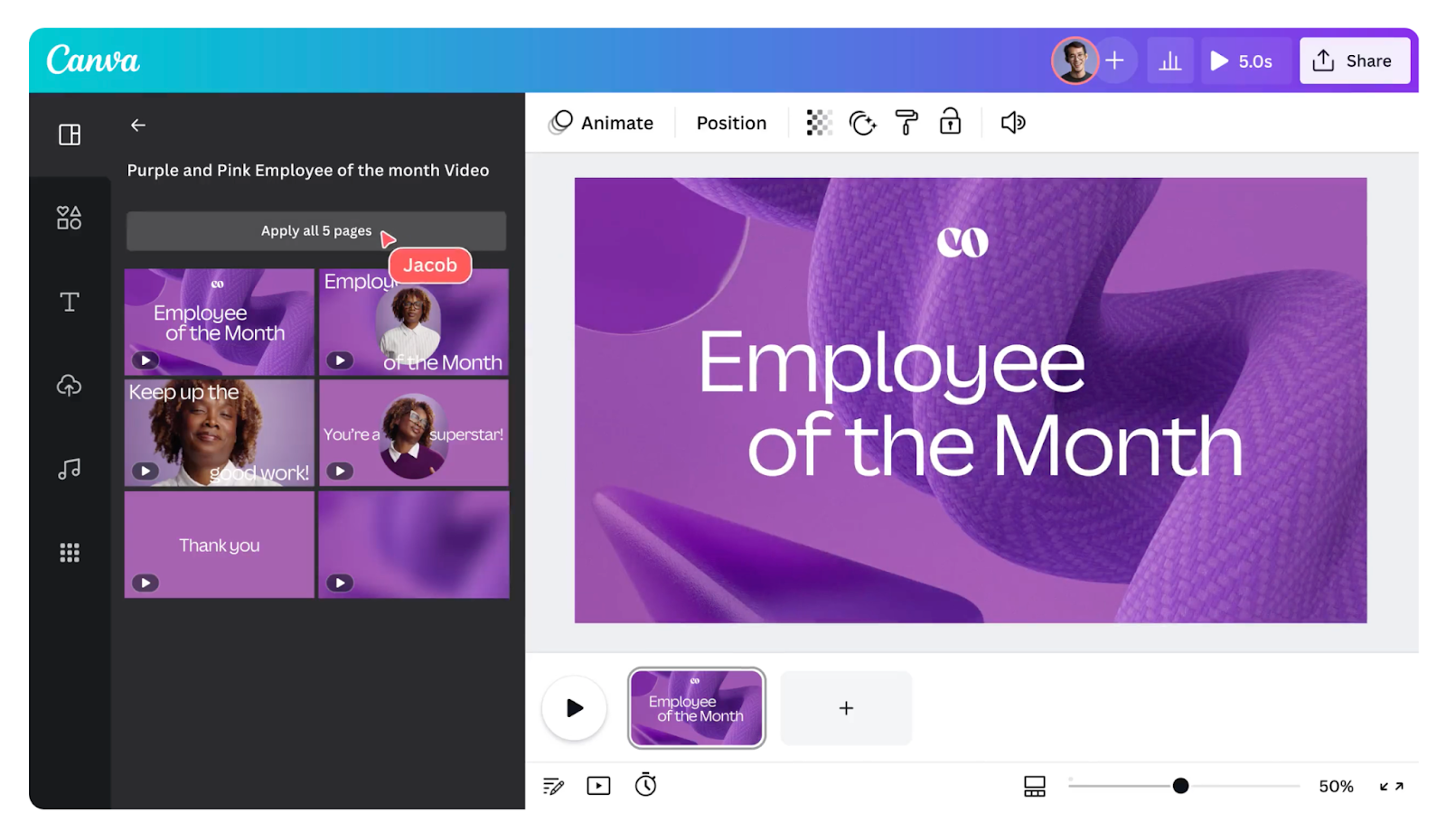
Why do companies pick Canva?
- Ease of Use: Canva's intuitive drag-and-drop interface allows non-designers to create professional-quality visuals and videos quickly.
- Templates: Access to thousands of pre-designed templates for various industries helps speed up the design process.
- Collaboration: Real-time team collaboration makes it easy for multiple users to work on a project simultaneously.
- Affordability: Canva offers cost-effective solutions with both free and premium features.
How does Canva compare to Veed?
Canva focuses on simplicity and design flexibility with templates, while Veed.io offers more advanced video editing features like subtitling and audio effects.
Canva → better for basic editing and creating design assets.
Veed → targets more detailed post-production and AI components.
How much does Canva cost?
Below is Canva’s general pricing for the whole platform.
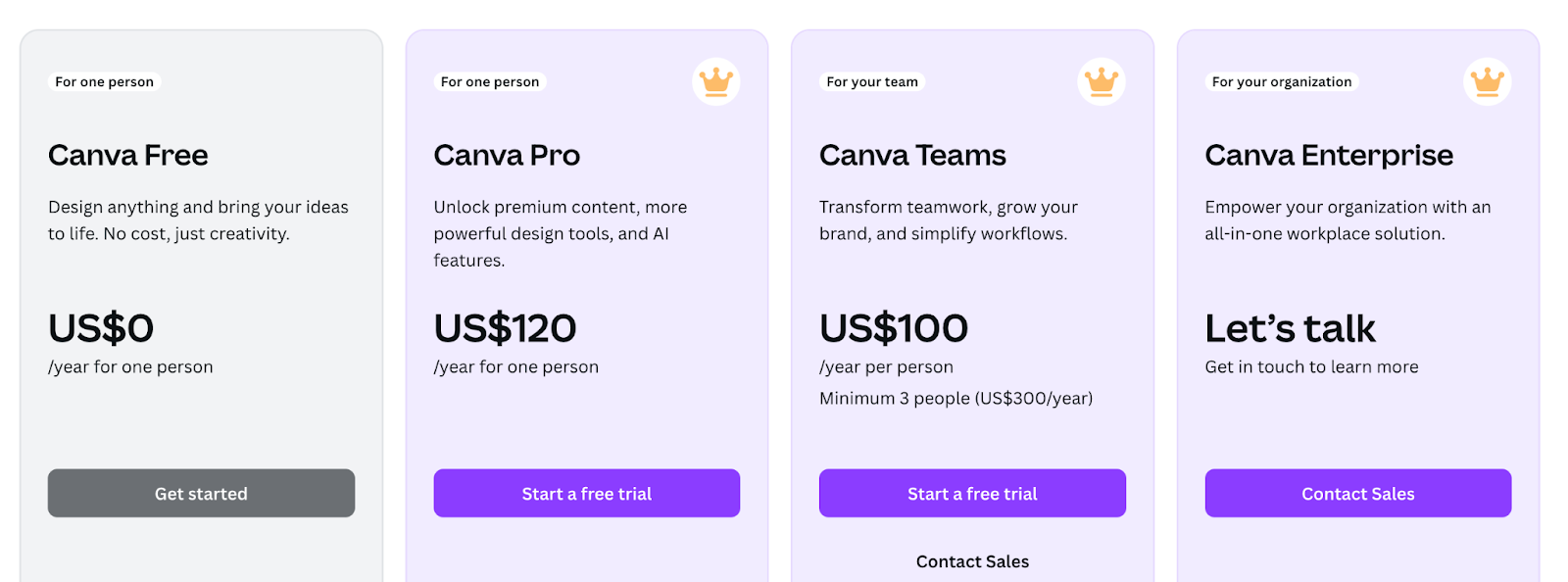
In the context of video editing, here’s what you can expect:
- Free Plan: Access to basic video editing tools, templates, and limited storage.
- Pro Plan ($12.99/month): Unlocks premium templates, 100GB cloud storage, and advanced features like brand kits and custom exports.
- Enterprise Plan ($30/month per user): Offers team collaboration tools, unlimited storage, and advanced branding features.
Which one is right for you?
▶️ Arcade is the best option if you want to showcase your product.
▶️ Loom is the top choice for creating walkthroughs for internal use.
▶️ Sendspark is perfect for sales outreach.
▶️ Canva and Invideo are solid options for simply editing needs and AI-generated assets.
▶️ Consider Adobe Premier Pro if you need to do expert-level video editing.
Try Arcade today or check out our product overview to learn more.

.jpg)





